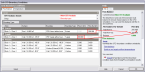
The CFD Boundary Conditions Editor allows you to view and edit all of the boundary conditions in the selected domain in one place. In particular you can:
You can select the CFD Analysis domain from previously defined CFD Analyses - this defines the extent of the model that is displayed and checked for flow balance. If you have more than one analysis then you must make sure to select the correct one here before starting. Alternatively you can select the whole building or the current block or zone. This selection does not limit the EnergyPlus simulation data that is imported, it only defines the boundary condition data that is displayed on the dialog and the domain for airflow balance checks.
The Group options allows you to group boundary condition data by one of:
Under some circumstances the display can be erratic when using the 2-Boundary type grouping and in this case you may find it better to use one of the other grouping options.
You can edit the flow in and flow out airflow rates and temperatures as appropriate on the dialog and the changes are only saved to the model when you press the OK button. No changes are made if you press Cancel.
The Zone, Surface, Boundary and Boundary Type columns indicate the local of the boundary condition and it's type. You can edit the flow rates in the Flow In and Flow Out columns for windows, vents, doors and holes and the Flow In for supply diffusers and Flow Out for extracts.
If flows do not already balance this will be indicated in red on the Info panel to the right and you can select one of the openings in the dialog and click on the Correct balance using selected opening link. A flow is added or subtracted as appropriate to get flows to balance.
You can edit the temperature for all temperature-related boundary conditions. There are 2 temperature columns, one for surface temperatures and the other for air temperature. The air temperature column is only relevant for openings and supply diffusers and is the temperature of the air entering the space. Openings such as windows, vents and doors can have different surface and air temperatures defined. If the airflow rate through the opening is zero then you will not be able to edit the data in the air temperature column.
You can import data that have been calculated in a previous EnergyPlus simulation as boundary conditions for the CFD simulation. The data that can be imported is:
To import simulation data click on the Import button in the Boundary Conditions Editor (above).
The Import data dialog allows you to select boundary conditions for a particular snapshot in time from the simulation results.
Only Hourly interval data can be loaded from the simulation.
Select the time and date to use for the import. The date must lie between the simulation start and end periods for the last simulation carried our.
Press OK to import the results to the CFD Boundary Conditions Editor.
Note: all available opening airflow and inside surface temperature results from the most recent EnergyPlus simulation will be imported. That is the imported results are not restricted to the current CFD domain or zone (if this is a subset of the whole building).