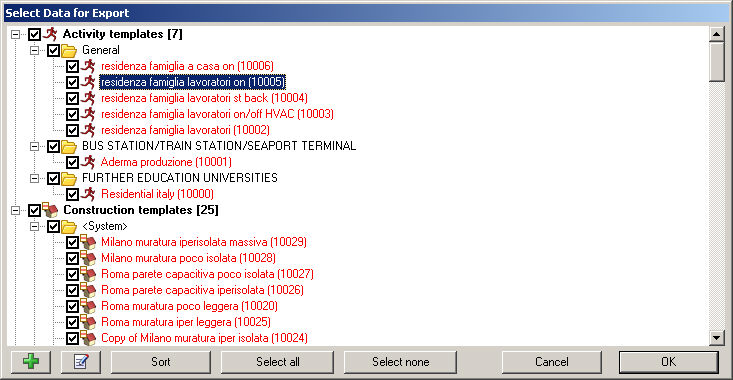
You can export your user DesignBuilder Component/Template libraries by selecting the File > Export > Library data menu command to create a .DDF file. This file can be shared with other users, imported on other computers in your office or simply used as a backup.
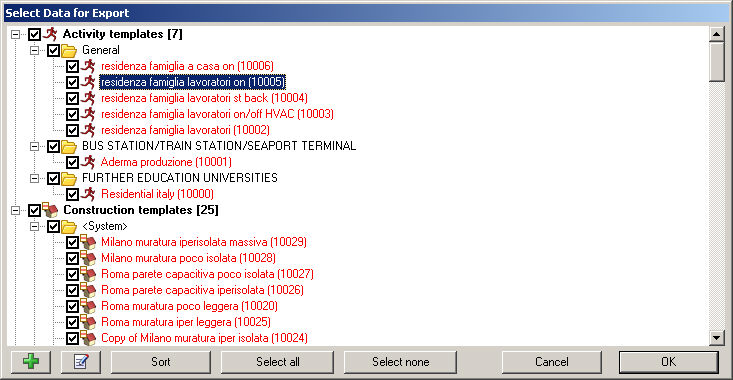
When exporting a complex set of data, DesignBuilder will check that where user data references other user components, these referenced components are also selected. For example, if you select a construction for export which uses your own materials, you must make sure that all materials used in this construction are also selected. If any required user components are not selected DesignBuilder displays a dialog showing the missing components. See below.
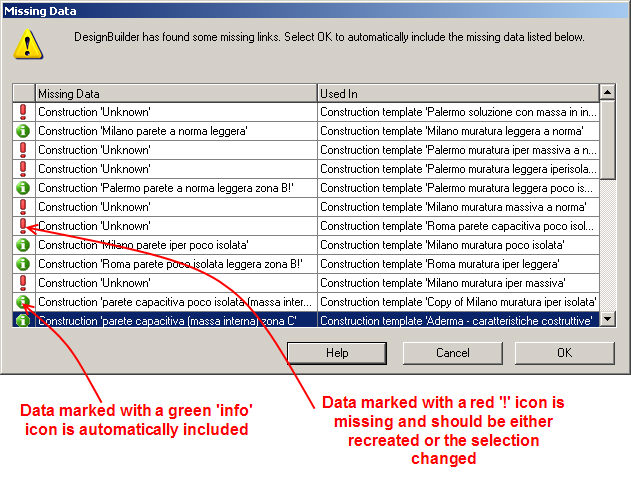
Press the OK button to continue with the export automatically including the missing data.
Note: if there is any data that is referenced but does not exist it is flagged with a red '!' icon (above). In this case you should press the Cancel button and make the necessary edits to ensure that all referenced data exists. DesignBuilder will not prevent you from continuing so it is possible to create DDF files with missing data.
When you use the library data Export command with a model data file open, the data exported will be user Model components/templates, not Library components/templates.
From the Opening screen you can also export entire data tables as csv-spreadsheet files suitable for viewing in a spreadsheet. This data cannot be read back into DesignBuilder.