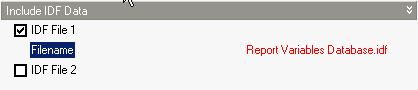
Heating Design, Cooling Design and Simulation tabs on Model Options dialog, Options tab on Simulation Options dialog and General tab on the Heating and Cooling Design Calculation options dialogs.
Select from:
This field determines the solution scheme used by the Conduction Finite Difference model. There are two options:
The Space discretisation constant controls the how the model determines the number of nodes used to represent each material layer in the construction. The model calculates the nominal distance associated with a node, Δx , using:
Δx = (CαΔt)0.5
Where:
The default is 3. Typical values are from 1 to 3. Lower values for this constant lead to more nodes and finer-grained space discretisation.
The finite difference solver includes under-relaxation for improved stability for interactions with the other surfaces. This input field can optionally be used to modify the starting value for the relaxation factor. Larger numbers may solve faster, while smaller numbers may be more stable. The default is 1.0. If the program detects numerical instability, it may reduce the value entered here to something lower and more stable.
The surface heat balance model at the inside face has a numerical solver that uses a convergence parameter for a maximum allowable differences in surface temperature. This field can optionally be used to modify this convergence criteria. The default value is 0.002 and was selected for stability. Lower values may further increase stability at the expense of longer runtimes, while higher values may decrease runtimes but lead to possible instabilities. The units are °C or °F.
The calculated natural ventilation solution is assumed to have converged when the absolute value of the sum of the mass flow rates divided by the sum of the absolute value of the mass flow rates is less than this tolerance value. The mass flow rates described here refer to the mass flow rates at all nodes in the airflow network model. The solution converges when both this tolerance and the tolerance in the Absolute airflow convergence tolerance are satisfied. The default value is 1x10-4.
Note: In cases where a large opening exists (in particular horizontal openings) this value and the absolute airflow convergence below may need to be increased by a factor of 10 or more to allow convergence to take place.
The solution is assumed to have converged when the summation of the absolute value of all network airflows is less than the value specified for this input field. The default value is 1x10-6.
You can select from a range of EnergyPlus inside convection algorithms for calculating the convection between internal zone surfaces and the rest of the zone air in the simulation calculations. More details on this and external convection can be found under Constructions Model Data > Surface Convection header.
The maximum number of "warmup" or pre-conditioning days that can be used in the simulation before the simulation proper starts. Warmup is the process of repeatedly simulating the first day before the simulation proper starts to ensure that the temperatures in the building fabric are realistic. Warmup continues until temperatures and heat flows in each zone have converged. If convergence does not occur then simulation continues for the maximum number of days as specified in the calculation options.
A warning message will occur when the warmup simulation does not converge in the allowed maximum number of warmup days.
Loads Initialization did not Converge (CheckWarmupConvergence)
This error is usually caused by using very thick constructions (e.g. ground floors). You may need to increase the Maximum number of warmup days to get convergence, but some anomalous buildings may still not converge.
See also Temperature and loads convergence below).
The temperature and loads convergence values represent the maximum allowable difference in zone temperature and loads between successive daily iterations before convergence is considered to have been reached during warmup.
Convergence of the simultaneous heat balance/HVAC solution is reached when both the loads and temperature criteria are satisfied. Both tolerances work the same way, one looks at temperatures and one looks at heating and cooling loads. After the second warm-up day, the program compares the maximum temperature experienced in a space with the maximum temperature from the previous day. If those two temperatures are within the tolerance, then it has passed the first warm-up check. It does a similar comparison with lowest temperatures experience within all the zones. If the current simulation day and the previous day values are within the tolerance, then it has passed the second warm-up check. A similar comparison is carried out with the loads tolerance and the maximum heating and cooling loads that are experienced within the spaces. Those are compared individually to the values for the previous day. If they are both in tolerance, then the simulation has passed the third and fourth warm-up check. The simulation stays in the warm-up period until ALL FOUR checks have been passed.
Note: The maximum number of warmup days will override the above convergence criteria, i.e. the simulation proper will start even if convergence has not occurred after the maximum number of warmup days.
Enter the maximum number of figures per shadow overlap. The shadow overlaps is a measure of the amount of complexity in the shading calculation and this maximum value allows you to limit the amount of time spent in the solar initialisation calculations.
Note: entering a small value here can speed up simulations in complex buildings. If you plan to use Maximum shadow overlaps below the default value of 15000 you should check accuracy of solar gains relative to results using default value
This is an advanced feature. Prior to V7, the internal polygon clipping method was a special case of the Weiler-Atherton method. Now, two options are available:
Theoretically, Sutherland-Hodgman is a simpler algorithm but it works well in cases where receiving surfaces (of shadows) are non-convex. The Weiler-Atherton implementation is only accurate where both casting and receiving surfaces are convex. Warnings/severe errors are displayed when necessary. More details on polygon clipping are contained in the Engineering Reference.
The following 2 data items are used when autosizing Compact HVAC systems before simulations.
This ratio is applied at the zone level to all of the zone heating and cooling loads and air flow rates. These new loads and air flow rates are then used to calculate the system level flow rates and capacities and are used in all of the component sizing calculations.
Default value is 1.2.
You must set this to 1.0 to achieve a full fresh air system when using Compact HVAC CAV/VAV.
The time in the zone design flow sequence averaging window during EnergyPlus Compact HVAC autosizing calculations. The default is 1 hour, in which case the calculated zone design flow rates are averaged over an hour. The autosizing zone design air flow rate calculation is performed assuming a potentially infinite supply of heating or cooling air at a fixed temperature. Thus the calculated design air flow rate will always be able to meet any load or change in load no matter how large or abrupt. In reality air flow rates are limited by duct sizes and fan capacities. The idealized zone design flow calculation may result in unrealistically large flow rates, especially if the user is performing the sizing calculations using thermostat schedules with night setup or setback. The calculated zone design flow rates are always averaged over the load timestep. You may want to perform a broader average to mitigate the effect of thermostat setup and setback and prevent the warm up or cool down flow rates from dominating the design flow rate calculation. Specifying the width of the averaging window allows the user to do this.
You can include up to 2 custom IDF data in your EnergyPlus simulations by checking the IDF File 1 or IDF File 2 check boxes and entering the name of the IDF data source file. The contents of any files specified are copied to the end of the IDF data generated by DesignBuilder before simulation. This can be a useful way to add in extra output reports, simulation objects etc, that do not interfere with the main IDF data.
For example if you needed to access output reports data not normally provided by DesignBuilder such as "Time Heating Setpoint Not Met While Occupied" then you might save a small IDF file in the DesignBuilder EnergyPlus folder called Reports Variables Database.idf containing this data:
Output:Variable, *, Time Heating Setpoint Not Met While Occupied, monthly;
Output:Variable, *, Time Cooling Setpoint Not Met While Occupied, monthly;
The file must be selected on this dialog as shown below.
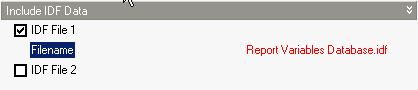
After the simulation is finished the above setpoint not met monthly data would be included in the eso file which can be viewed outside DesignBuilder to obtain the extra outputs.
Note: Included IDF files must be located in the EnergyPlus folder.
EnergyPlus support recommend modelling surfaces wholly contained within a zone as adiabatic and this option allows you to follow this advice. We have found that in practice this option does not make much difference in results or in simulation speed so for most cases you can leave it in its default state.
See also EnergyPlus Errors and Warnings
Note: 'surfaces contained within a zone' are frequently generated when one of the zone merging options is used where a partition or floor which would have separated two zones actually sits within the merged zone. These surfaces do not refer to hanging partitions which are modelled using Internal thermal mass.
The thermal comfort calculations carried out by EnergyPlus to obtain the comfort outputs require the velocity of the air close to the occupants . Enter this air velocity here (in m/s or ft/min). The default air velocity is 0.137 m/s, but higher values might be appropriate for rooms with mixing fans or high volumes of HVAC air delivery, for example.