 See the Video tutorial on Scheduled Natural ventilation.
See the Video tutorial on Scheduled Natural ventilation.HVAC tab in model data
You can control the operation of natural ventilation using the data under the Natural Ventilation header on the HVAC tab. When using Calculated natural ventilation model option there is additional data on the Openings tab to control the timing and extent of operation of openings.
Note: the Natural ventilation checkbox must be ticked here on the HVAC tab to allow window, vent and door operation to be defined on the Openings tab.
The data shown under Natural ventilation on the HVAC tab depends on whether you are using the Scheduled or Calculated Natural ventilation setting in Model options.
Both Scheduled and Calculated Natural ventilation options are available with Simple, Compact and Detailed HVAC options.
 See the Video tutorial on Scheduled Natural ventilation.
See the Video tutorial on Scheduled Natural ventilation.
When the Natural ventilation model option is set to Scheduled,and for heating and cooling design calculations, natural ventilation is defined simply as follows:
- Check the 'On' checkbox under the Natural Ventilation header.
- Select the flow type
- Set the maximum zone natural ventilation rate in air changes per hour (if flow type is 1-By zone).
- Enter the operation information.
Find out more about Natural Ventilation Modelling under Modelling Issues.
Flow type
The Flow type defines the method used to set the maximum outside air natural ventilation rate. The options are:
- 1-By zone - enter the zone natural ventilation rate in air changes per hour in the control directly below. The air flow rate is calculated from the ac/h data using:
m3/s = ac/h x ZoneVolume / 3600
where ZoneVolume is the actual air volume of the space calculated according to options for optionally excluding floor/ceiling constructions.
Note: this zone volume may be different from the value used for the purposes of calculating air flow rates for infiltration which uses the total zone volume.
- 2-Min fresh air per person - maximum natural ventilation rate is defined using Minimum fresh air requirements as set on the Activity tab. The air flow rate in m3/s is calculated as:
m3s = MinFreshAir x NumberPeople / 1000
NumberPeople = Occupancy density (people / m2) * Zone floor area (m2)
MinFreshAir is the minimum fresh air rate per person (l/s/person)
Scheduled natural ventilation is active at any time in the simulation when:
- The air temperature in the zone is higher than the Ventilation cooling set-point temperature (as set on the Activity tab under the Environmental Comfort header) AND ...
- The difference between inside and outside air temperatures (Tin - Tout) is greater than Ventilation delta T on the Activity tab) AND ...
- The operation schedule is on at that time in the simulation.
Note: to avoid temperature control of natural ventilation set a very low Natural ventilation cooling setpoint temperature and to avoid temperature difference controlof natural ventilation set a high negative value of Natural ventilation delta T.
The actual natural ventilation rate at any one time in the simulation is calculated by multiplying the maximum natural ventilation rate (ac/h) by the value of the operation schedule.
When using the Typical workday Timing option, natural ventilation can be either on or off. When it is on, the ventilation rate is the 'maximum natural ventilation rate'.
When using the 7/12 Timing option, it is possible to vary the natural ventilation rate between 0 and the maximum value by using daily profiles which have values between 0 and 100%.
Internal Windows, Doors and Vents
Airflow through external windows, vents, doors and holes are not modelled with Scheduled natural ventilation because the natural ventilation airflow from outside is explicitly defined (above). Internal windows, vents, doors and holes cause air to be exchanged between the two adjacent zones using the EnergyPlus 'Mixing' object. You can override operation of internal windows, vents, doors be off as follows:
|
Window, Vent, Door position |
Override Off Action |
|
Internal adjacent to unconditioned semi-exterior |
Switch off the Natural ventilation 'On' checkbox in the occupied zone |
|
Other internal |
Unaffected by the Natural ventilation 'On' checkbox. Use the operation schedules on the Openings tab to switch off |
 See the Video tutorial on Calculated Natural ventilation.
See the Video tutorial on Calculated Natural ventilation.
When the Natural ventilation model option is set to Calculated, natural ventilation is defined as follows:
- Check the On checkbox under the Natural Ventilation header.
- On the Openings tab by setting window, door and vent opening sizes and operation times.
You can override operation of windows, vents, doors to be off as follows:
Window, Vent, Door position
Override Off Action
External
Switch off the Natural ventilation On checkbox
Internal adjacent to unconditioned semi-exterior
Switch off the Natural ventilation On checkbox in the occupied zone
Other internal
Unaffected by the Natural ventilation On checkbox. Use the operation schedules on the Openings tab to switch off
Note that even when operation is switched off as described above (or because operation schedules on the Openings tab are off) windows, vents and doors still provide a small flow path through the crack between the opening and the surrounding surface if the Model infiltration data is switched on.
Note 1: For Cooling design calculations, natural ventilation is always handled as Scheduled even when the Natural ventilation model option is set to Calculated. In this case you can still enter natural ventilation air change rates and operation schedule data on the HVAC tab but it is used only for design simulations.
Note 2: With both the Scheduled and Calculated options, natural ventilation can be overridden to be off in Heating and Cooling design calculations. In Heating design calculations natural ventilation is switched off by default because it is considered to be a cooling mechanism - windows and vents will normally be closed during the coldest winter periods.
Wind Factor
When carrying out conservative design simulations you may prefer to exclude (or reduce) the effects of wind from Calculated natural ventilation. To exclude wind-driven airflow from the analysis altogether set the Wind factor to 0. For full treatment of wind effects set it to 1 and for intermediate treatment of wind set to a number between 0 and 1.
Control mode
For calculated natural ventilation the control mode defines the way that the openings are opened and closed based on air temperatures or enthalpy. The data can be entered at building, block or zone level.
In the descriptions that follow:
Tout is the outdoor air temperature,
Tzone is the previous time step’s zone air temperature,
Tadjcacent zone is the previous time step’s air temperature for the adjacent zone for interior surfaces,
Tset is the zone natural ventilation setpoint temperature,
Hzone is the specific enthalpy of zone air from the previous time step, and
Hout is the specific enthalpy of outdoor air.
The allowed choices for natural ventilation Control mode are:
- 1-NoVent - all of the zone’s openable windows and doors are closed at all times independent of indoor or outdoor conditions. The operation schedule is ignored in this case.
- 2-Temperature - all of the zone’s openable windows and doors are opened if Tzone > Tout and Tzone > Tset and operation schedule allows venting.
- 3-Enthalpy - All of the zone’s openable windows and doors are opened if Hzone > Hout and Tzone > Tset and operation schedule allows venting.
- 4-Constant - Whenever an opening's operation schedule allows venting, all of the zone’s openable windows and doors are open, independent of indoor or outdoor conditions. Note that “Constant” here means that the size of each opening is fixed while venting; the air flow through each opening can, of course, vary from time step to time step. This option allows modelling of a window that is opened for fresh air regardless of inside/outside temperature/enthalpy.
- 5-Adjacent temperature cooling - applies to interior surfaces only. All of the zone’s openable windows and doors are opened if Tzone > Tadjacent zone and Tzone > Tset and operation schedule allows venting.
- 6-Adjacent temperature heating - applies to interior surfaces only. All of the zone’s openable windows and doors are opened if Tzone < Tadjacent zone and Tzone > Tset and operation schedule allows venting. This option is a basic attempt to get round the EnergyPlus assumption that natural ventilation is always used for cooling and allow it to heat a zone as well. Note however that the zone setpoint is still used to switch off ventilation if the temperature goes too low (rather than too high as might be expected for a heating control).
For interior openings the zone temperature and setpoint used to control operation is that of the more 'occupied' of the 2 adjacent zones.
Both of the Adjacent temperature control options (5 and 6) revert to 2-Temperature when applied to exterior surfaces. This allows these options to be set at building level.
Modulation of Openings
You can modulate the window/door openings when using Calculated natural ventilation by making appropriate settings to:
- Modulate opening areas - switch on modulation by checking this option.
- Limit value of opening modulation factor - gives the reduction on opening area for low outside air temperatures.
- Lower value of Tin-Tout - lower value on inside/outside temperature difference for modulating the venting open factor.
- Upper value of Tin-Tout - upper value on inside/outside temperature difference for modulating the venting open factor (defines 'low outside air temperatures')
This data is used within EnergyPlus to calculate a factor between 0 and 1 that multiplies the opening factor of each window and door in the building. Modulation of the openings can reduce the large temperature swings that can occur if the windows/doors are too far open when they are venting, especially when there is a large inside-outside temperature difference. This can avoid discomfort due to introduction of cold air and/or prevent heating system operation in summer when not really required.
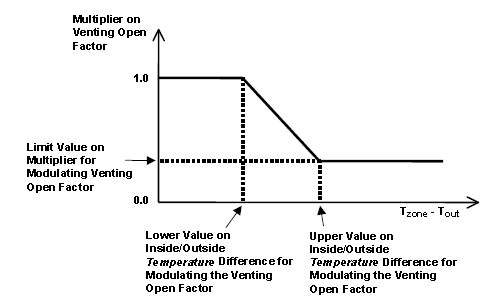
Temperature difference (Tin - Tout)
Opening Multiplier
Tin - Tout <= [Lower value of Tin - Tout]
1.0
[Lower value of Tin - Tout] < Tin - Tout < [Upper value of Tin - Tout]
Factor varies linearly from 1.0 to Limit value of Opening modulation factor.
Tin - Tout >= [Upper Value of Tin - Tout]
Factor = Limit value of opening modulation factor.
For example if the Lower value of Tin - Tout is 0, the Upper value is 15 and the Limit value of opening modulation factor is 0.05, the windows and doors are only opened 5% of their full opening area when the outside air is 15K colder than inside.When the inside and outside temperatures are the same the windows are open to their maximum opening area and when the temperature difference is 7.5K the windows are opened halfway between these extremes.
Important Notes
- The purpose of the Modulate option is to prevent discomfort due to very cold air being introduced into the zone. You should keep in mind though that this control will also prevent ventilation when the temperature in the space is very hot and the outside air is not particularly cold because of the large temperature difference between inside and outside.
For example if the upper modulation temperature difference is 15K and the limiting modulation factor is 0.05 then the maximum window and vent opening area will be reduced to 5% of their normal size if the temperature in the zone is 35°C and the temperature outside is 20°C. In this case the natural ventilation through the 'almost closed' openings would probably not be adequate to cool the zone back down again. So you should not use this option if you wish natural ventilation to occur when the temperature inside is very high.- With Modulation active, openings will be completely closed if the difference between inside and outside air temperatures is greater than Upper value of Tin-Tout.
- While the modulation graph above shows the opening factor to be 1 when the inside temperature is greater than outside temperature, by default the natural ventilation openings will all be closed in this case based on the 2-Temperature control mode.
This modulation data can also be accessed from the HVAC tab under the Natural Ventilation > Options headers.
Mixed mode
You can also enter Mixed mode data under the Natural Ventilation header on the HVAC tab when using Calculated natural ventilation.