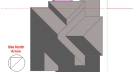
Location tab on model data at Site level
This data are defines the elevation of the site relative to sea level and is passed directly to EnergyPlus for use in pressure-related calculations. It is also used to calculate air density within DesignBuilder when calculating volumetric flow rates from cooling loads.
The site orientation is the angle of the site plan view relative to North. For example enter 45 to rotate the building(s) clockwise by 45°.relative to North (screenshot example below). This is the quickest and most reliable way to rotate all the buildings on the site
relative to North and allows you to keep your x and y axes aligned with the building.
North is indicated by the direction of the North arrow in the sketch plan view (above).
Note: Rotating the building(s) is also possible but once this is done it is more difficult to make further geometric edits because, for rotations other than 90, 180 or 270°, the x and y axes will be out of alignment with the building.
The exposure to wind model data affects the pressure coefficients used when the 'Calculated' Natural ventilation option is set. It also affects the calculation of U-values but these are not used in EnergyPlus simulations.
You can choose to add ground construction layers to any surface that is in contact with the ground. If you select this option you can define the construction layers of the ground.
Note: This site level option only affects buildings having the Separate constructions model option set.
When the Add ground construction layers to surfaces in contact with ground option is selected you can define the construction layers to be added below any ground floor constructions and on the outside of any other surfaces which have been specified as being adjacent to ground.
More info on ground modelling.
The texture used to represent the ground in the rendered view on the Visualisation screen.
This is a decimal number between 0.0 and 1.0 and is used to characterize the average reflectivity of the ground throughout the year. Ground reflectance data is used to calculate the ground reflected solar radiation. This fractional amount is used in the following equation:
GroundReflectedSolar = (BeamSolar x COS(SunZenithAngle) + DiffuseSolar) x GroundReflectance
Note: Reflection from the ground is calculated even if the Reflections option is not used, but if reflections are not calculated the ground plane is considered unobstructed, i.e., the shadowing of the ground by the building itself or by component blocks is ignored. Shadowing of the ground by component blocks is only taken into account if the Reflections option is used. Conclusion: Switch Reflections on for accurate shading calculations.
The ground surface reflectance is also used to quantify the reflection of visible light in the Daylighting calculations.
A number between 0.0 and 10.0 which is used to modify the basic ground surface reflectance when snow is on the ground. Note that the value of GroundReflectanceUsed (below) must be <=1.
GroundReflectanceUsed = GroundReflectance x ModifierSnow
During simulations, the ground is considered to be snow-covered when the SnowDepth data in the hourly weather file is > 0.
A number between 0.0 and 10.0 which is used to modify the basic ground surface reflectance when snow is on the ground. Note that the value of DaylightingGroundReflectanceUsed (below) must be <=1.
DaylightingGroundReflectanceUsed = GroundReflectance x ModifierSnow
During simulations, the ground is considered to be snow-covered when the SnowDepth data in the hourly weather file is > 0.
There are 12 fields allowing you to represent the mean ground temperature for each month of the year. These temperatures are used as the outside surface temperature for all surfaces adjacent to ground.
Note that the depth at which these temperatures apply depends on the thickness of the ground construction (see above) added to the main floor/wall construction.
Caution: It may not be appropriate to use the 'undisturbed' ground temperatures calculated by the weather converter and listed in EnergyPlus hourly weather files as these values are too extreme for the soil under typical large conditioned buildings. A reasonable default value is 2°C less than the average monthly indoor space temperature is appropriate for such buildings. For smaller buildings, the ground temperatures will be closer to be undisturbed ground temperatures.
More information about determining appropriate ground temperatures is given in Ground Modelling and in the EnergyPlus Auxiliary Programs document.
The Water Mains Temperature data is used to calculate water temperatures delivered by underground water main pipes. It is only required when using Detailed HVAC. The mains temperatures are used as default, make-up water temperature inputs for the Water heater. The mains temperatures are also used in the water systems objects to model the temperature of cold water supplies.
Water mains temperatures are a function of outdoor climate conditions and vary with time of year. A correlation has been formulated to predict water mains temperatures based on two weather inputs:
These values can be easily calculated from annual weather data using a spreadsheet or from the ".stat" file available with the EnergyPlus weather files at www.energyplus.gov. Monthly statistics for dry-bulb temperatures are shown with daily averages. The daily averages are averaged to obtain the annual average. The maximum and minimum daily average are subtracted to obtain the maximum difference. For more information on the water mains temperatures correlation, see the EnergyPlus Engineering Document.
Alternatively, the water mains temperatures can come from a schedule. This is useful for measured data or when water comes from a source other than buried pipes, e.g., a river or lake.
Select from the options:
If the Calculation method is 1-Schedule, the water mains temperatures are read from the schedule referenced by this field. Note that the schedule temperatures must be in °C even when using IP units.
If the Calculation method is 2-Correlation, this field is used in the calculation as the annual average outdoor dry-bulb air temperature (in °C or °F).
If the calculation method is 2-Correlation, this field is used in the calculation as the maximum difference in monthly average outdoor air temperatures (in Δ°K or Δ°F).
The Site precipitation data is used to describe the amount of precipitation on all Green roof surfaces over the course of the simulation. Precipitation includes both rain and the equivalent water content of snow. Precipitation is not yet described well enough in the usual building weather data file. So this object is used to provide the data using Schedule objects that define rates of precipitation in meters per hour. A set of schedules for site precipitation have been developed for USA weather locations and are provided with EnergyPlus in the data set called “PrecipitationSchedulesUSA.idf.” The user can develop schedules however they want. The schedules in the data set were developed using EnergyPlus’ weather file (EPW) observations and the average monthly precipitation for the closest weather site provided by NOAA. EPW files for the USA that were based on TMY or TMY2 include weather observations for Light/Moderate/Heavy rainfall, however most international locations do not include these observations. The values were modeled by taking the middle of the ranges quoted in the EPW data dictionary. The assumed piecewise function is shown below.
| Amount | Light | Medium | Heavy |
| m/h | 0.0125 | 0.052 | 0.1 |
The values were inserted on hour by hour basis for the month based on the observations. Then each month was rescaled to meet the average precipitation for the month based on the 30-year average (1971-2000) provided by the NOAA/NCDC. Therefore, the flags in the EPW file match the precipitation schedules for the USA. Note that summing the average monthly precipitation values will not give you the average yearly precipitation. The resulting value may be lower or higher than the average yearly value. Once the typical rainfall pattern and rates are scheduled, the Site Precipitation data provides a method of shifting the total rainfall up or down for design purposes. Wetter or drier conditions can be modelled by changing the Design Annual Precipitation although the timing of precipitation throughout the year will not be changed.
Magnitude of total precipitation for an annual period to be used in the model. Value selected by the user to correspond with the amount of precipitation expected or being assumed for design purposes. The units are in meters. This field works with the following two fields to allow easily shifting the amounts without having to generate new schedules. Units are m/yr or ft/yr
The schedule that describes the rate of precipitation. The precipitation rate schedule is analogous to weather file data. However, weather files for building simulation do not currently contain adequate data for such calculations. Therefore, EnergyPlus schedules are used to enter the pattern of precipitation events. The values in this schedule are the average rate of precipitation in meters per hour. The integration of these values over an annual schedule should equal the nominal annual precipitation.
Magnitude of annual precipitation associated with the rate schedule. This value is used to normalize the precipitation.
The Site Roof irrigation data is used to describe the amount of irrigation on all Green roof surfaces over the course of the simulation. You can define time-varying irrigation data using a maximum irrigation value and a schedule. There is also an option to apply some intelligence to the irrigation system to avoid over-watering the green roof.
Defines the way irrigation water is supplied. Select from:
Maximum rate of irrigation per hour. Units are m/h or ft/h.
The schedule defining the operation of the irrigation system. A schedule value of zero means the irrigation is switched off and a value of 1 means that the Max irrigation rate is used.