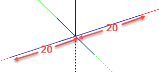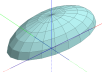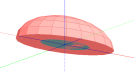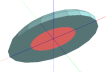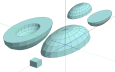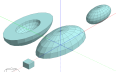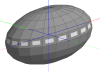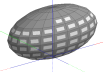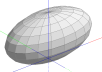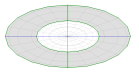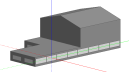Step 1 Draw 4 construction lines starting from origin to create a cross centred on the origin 20 x 10m
Step 2 Draw a dome 20m radius centred on the origin, then use the Stretch tool to reduce it's y and z dimensions by 50%. The dimensions should be 40m in the x-direction, 20m in the y-direction and 10m height (z-direction).
Step 3 Draw a similar but 2x smaller ellipsoid 10m x 5m x 5m. Move the large ellipsoid on top of the smaller one with the centre of each over the origin as shown below.
Step 4 Use the selection tool to rubber band a selection over both blocks, click on the Boolean operations toolbar icon and select the Subtraction option in Drawing options. If necessary click on the Switch subtraction block checkbox to ensure that the smaller inner block is in green (i,e. it is to be used to subtract volume from the larger block). After the Subtraction operation you should see the blocks as below.
and with the smaller inner block moved out of the way:
Step 5 Draw a small rectangular outline block aligned with the x and y axes to give you a vertical plane to allow rotation operations to create the lower blocks. Then copy the larger outer block and rotate the copy by 180° using a vertical plane as the rotation plane. Repeat these steps for the smaller inner outline block.
Step 6 Position and Union the 2 small inner blocks together to create an egg shaped inner block.
Step 7 Move the inner outline block into place.
Step 8 Convert the outline blocks to building blocks
Step 9 Move the lower outer block into position.
Step 10 if necessary, move the entire set of 4 blocks above ground by selecting all 3 blocks (rubber band selection) and using the base point of the lower outer block as the reference point and moving it the origin.
Step 11 Set 100% glazing for exterior, interior and roof glazing.
Step 12 Draw 2 holes in the floor of the outer top block. Note it is not possible to union the 2 outer blocks as there would be problem maintaining the inner blocks in this case.
Step 13 Visualise and simulate.