 See the Tutorial on Calculated Natural ventilation.
See the Tutorial on Calculated Natural ventilation. HVAC tab in model data
 See the Tutorial on Calculated Natural ventilation.
See the Tutorial on Calculated Natural ventilation.
When the Natural ventilation model option is set to Calculated, natural ventilation data is set up using the following procedure:
You can override the operation of windows, vents and door to be off as follows:
|
Window or Vent position |
Override Off Action |
|
External |
Switch off the Natural ventilation On checkbox |
|
Internal adjacent to unconditioned semi-exterior |
Switch off the Natural ventilation On checkbox in the occupied zone |
|
Other internal windows and vents |
Use the Internal Window and Vent Operation Control option data, selecting 1-Control by schedule and set the schedule to Off. |
| Doors | Set the door Operation schedule to Off |
Note that even when operation is switched off as described above, windows, vents and doors still provide a small flow path through the crack between the opening and the surrounding surface if the Model infiltration option is checked.
Note 1: For
Cooling design calculations, natural ventilation
is always handled as Scheduled even when
the Natural ventilation model option is set to Calculated.
In this case you can still enter natural ventilation air change rates and operation schedule data on the HVAC
tab but it is used only for design simulations. The captions for data used for design calculations only is displayed with a green background in the interface.
Note 2: With both the Scheduled and Calculated options, natural ventilation can be overridden to be off in Heating and Cooling design calculations. In Heating design calculations natural ventilation is switched off by default because it is considered to be a cooling mechanism - windows and vents will normally be closed during the coldest winter periods.
When carrying out conservative design simulations you may prefer to exclude (or reduce) the effects of wind from Calculated natural ventilation. To exclude wind-driven airflow from the analysis altogether set the Wind factor to 0. For full treatment of wind effects set it to 1 and for intermediate treatment of wind set to a number between 0 and 1.
For calculated natural ventilation the control mode defines the way that the openings are opened and closed based on air temperatures or enthalpy. The data can be entered at building, block or zone level.
In the descriptions that follow:
Tout is the outdoor air temperature,
Tzone is the previous time step’s zone air temperature,
Tadjcacent zone is the previous time step’s air temperature for the adjacent zone for interior surfaces,
Tset is the zone natural ventilation setpoint temperature,
Hzone is the specific enthalpy of zone air from the previous time step, and
Hout is the specific enthalpy of outdoor air.
The allowed choices for natural ventilation Control mode are:
Both of the Adjacent temperature control options (5 and 6) revert to 2-Temperature when applied to exterior surfaces. This allows these options to be set at building level.
For interior openings the zone temperature and setpoint used to control operation is that of the "more occupied" of the 2 adjacent zones. The rules for establishing which zone is "more occupied" are as follows:
Zone is more occupied if:
If zone is occupied and adjacent zone is unconditioned, or, if the 2 zones have the same zone type then the assessment is made based on:
Zone is more occupied if:
It is heated and adjacent zone is not, or otherwise,
if both zones are heated then if it has a higher setpoint temperature, or otherwise,
It is cooled and adjacent zone is not, or otherwise,
if both zones are cooled then if it has a lower setpoint temperature.
If both zones have identical zone type and heating and cooling setpoints are the same then an arbitrary assignment is made.
Tip: Control mode data is available at surface and opening level allowing you to control different windows in different ways.
You can modulate the window/door openings when using Calculated natural ventilation by making appropriate settings to:
This data is used within EnergyPlus to calculate a factor between 0 and 1 that multiplies the opening factor of each window and door in the building. Modulation of the openings can reduce the large temperature swings that can occur if the windows/doors are too far open when they are venting, especially when there is a large inside-outside temperature difference. This can avoid discomfort due to introduction of cold air and/or prevent heating system operation in summer when not really required.
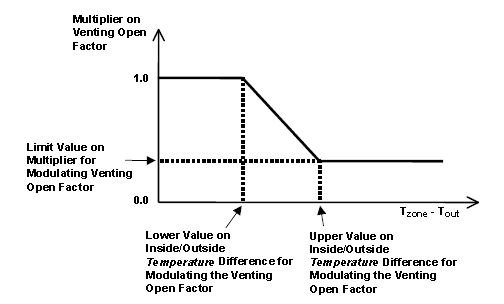
|
Temperature difference (Tin - Tout) |
Opening Multiplier |
|
Tin - Tout <= [Lower value of Tin - Tout] |
1.0 |
|
[Lower value of Tin - Tout] < Tin - Tout < [Upper value of Tin - Tout] |
Factor varies linearly from 1.0 to Limit value of Opening modulation factor. |
|
Tin - Tout >= [Upper Value of Tin - Tout] |
Factor = Limit value of opening modulation factor. |
For example if the Lower value of Tin - Tout is 0, the Upper value is 15 and the Limit value of opening modulation factor is 0.05, the windows and doors are only opened 5% of their full opening area when the outside air is 15K colder than inside.When the inside and outside temperatures are the same the windows are open to their maximum opening area and when the temperature difference is 7.5K the windows are opened halfway between these extremes.
Important Notes
This modulation data can also be accessed from the HVAC tab under the Natural Ventilation > Options headers.
Tip: Although basic DesignBuilder natural ventilation options don't allow controls based on absolute outdoor air temperature, it is possible to apply upper and/or lower outdoor air temperature limits for natural ventilation through use of the mixed mode Temperature control schedule and the Mixed mode minimum and maximum temperatures.
Tip: Modulation settings are available at surface and opening level allowing you to control different windows in different ways.