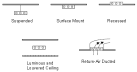
Lighting tab in model data
General lighting accounts for the main lighting in the room. It is assumed to be able to be replaced by daylight through lighting control, if this option is selected.
There are two ways to define the lighting energy use in a zone depending on the Lighting gain units setting made in model options:
For both the above 2 options, the lighting energy should be the maximum electrical power input to lighting in a zone, including ballasts, if present. This value is multiplied by a schedule fraction during the simulation to get the lighting power in a particular time step.
Note: When loading lighting data from template and using the W/m2 option, the actual lighting W/m2 gain to be loaded is calculated by dividing the W/m2/100lux data in the template by the required illuminance level as currently set on the Activity tab. Once the lighting template has been loaded, the W/m2 value can be overridden at zone level. Also if you select a new Activity with different illuminance level requirements, the Lighting tab does not automatically update the W/m2 unless you reapply the lighting template.
The electrical input to lighting ultimately appears as heat that contributes to zone loads or to return air heat gains. In EnergyPlus this heat is divided into four different fractions. Three of these are given by the input fields Return Air Fraction, Fraction Radiant and Fraction Visible. A fourth, defined as the fraction of the heat from lights convected to the zone air, is calculated by EnergyPlus as:
Convected Fraction = 1.0 – (Return Air Fraction + Radiant Fraction + Visible Fraction)
You will get an error message if Return Air Fraction + Radiant Fraction + Visible Fraction exceeds 1.0. These fractions depend on the type of lamp and luminaire, whether the luminaire is vented to the return air, etc.
Select from:
When you select using the drop-down list an appropriate set of defaults for the luminaire type is loaded according to the table below, assuming fluorescent lighting.
|
Data |
1-Suspended |
2-Surface Mount |
3-Recessed |
4-Luminous and Recessed Ceiling |
5-Return-air Ducted |
|
Return Air Fraction |
0.0 |
0.0 |
0.0 |
0.0 |
0.54 |
|
Radiant Fraction |
0.42 |
0.72 |
0.37 |
0.37 |
0.18 |
|
Visible Fraction |
0.18 |
0.18 |
0.18 |
0.18 |
0.18 |
|
Convected Fraction |
0.40 |
0.10 |
0.45 |
0.45 |
0.10 |
Approximate values of Return Air Fraction, Radiant Fraction and Visible Fraction for overhead fluorescent lighting for different luminaire configurations. These values assume that no light heat goes into an adjacent zone. Source: Lighting Handbook: Reference & Application, 8th Edition, Illuminating Engineering Society of North America, New York, 1993, p. 355.
For Return Air Ducted luminaires this is the fraction of the heat from lights that is convected out of the room and into the zone return air (normally into a return plenum). If the return air flow is zero or the zone has no return air system, the program will put this fraction into the zone air. Return Air Fraction is only visible on the screen for 5-Return-air ducted luminaires.
The fraction of heat from lights that goes into the zone as long-wave (thermal) radiation. The program calculates how much of this radiation is absorbed by the inside surfaces of the zone according the area times thermal absorptance product of these surfaces.
The fraction of heat from lights that goes into the zone as visible (short-wave) radiation. The program calculates how much of this radiation is absorbed by the inside surfaces of the zone according the area times solar absorptance product of these surfaces.
Note: selecting an option from the Luminaire type drop-down list loads default Return Air Fraction, Radiant Fraction and Visible Fraction data from the table above.
The fraction of the heat from lights convected to the zone air is calculated from:
Fraction convected = 1.0 – (Return Air Fraction + Fraction Radiant + Fraction Visible)
You will get an error message if Return Air Fraction + Fraction Radiant + Fraction Visible exceeds 1.0.
This data is provided on screen for information purposes.
If 'Internal gains operate with occupancy' under model options is not set General lighting has a specific operation schedule set under General Lighting, otherwise these gains are synchronised with occupancy.