 A tutorial illustrates the Merge zone connected by holes model option.
A tutorial illustrates the Merge zone connected by holes model option.Merging zones is the process whereby zones that are identified as being separate in the model can be merged together with other zones in simulations. This can help to simplify models and speed subsequent calculations.
The Merge Zones dialog can be accessed from the Tools menu when on the Edit screen. It provides convenient access to the 3 ways of merging zones in DesignBuilder:
These zone merging mechanisms are described below. They can also be accessed from the Model options dialog, though this does provide the controls for selective merging that are available from the Merge Zones dialog. Note that Selective zone merging is generally the preferred way to merge zones.
This option is a quick and easy way to reduce the number of zones, by merging all zones having the same activity template selection. It should be used with care as it could lead to a very crude zone merging with many zones lumped together.
Use this option to merge zones that are connected by holes drawn at surface level (not the holes used to represent the airflow path in virtual partitions). You can merge one or more zones within the same block or across multiple blocks.
Where holes have been cut in a floor surface to remove it so upper and lower zones can be merged, any small remaining border in the cut floor surface should ideally be removed from the floor area calculation for the combined zone. To do this, you should navigate to the floor surface and tick the option to Exclude this surface area from the total zone floor area in the Adjacency section of the Construction tab.
 A tutorial illustrates the Merge zone connected by holes model option.
A tutorial illustrates the Merge zone connected by holes model option.
Note: when merging 2 or more stacked zones using holes in the floor and the Merge zones connected by holes option, you should be aware that the combined floor area used to calculate internal gains in the simulations will exclude the area of any holes in the floor. In this case, if you require gains to be calculated using the total upper and lower floor area you should either ensure that the area of the hole is very small or else use the selective zone merging option instead and avoid using holes.
Selective merging controls can be used to merge zones irrespective of their activities or any connection by holes. This is done by assigning a parent zone for each zone group and then assigning one or more child zones to the parent to merge them with it. Note that once merged, zones can easily be un-merged again by making appropriate selections on this dialog.
Once the merge has been applied, the parent zone will control the activity, lighting, HVAC and all other zone-based selections for the entire zone group. Constructions and glazing can still be applied to the child zones though.
One zone must be selected to become the parent of the zone group. This zone must not already be either a parent zone or a member of an existing zone group. Selecting a suitable zone in the right hand pane will enable the Make Parent button located beneath the right hand pane of the dialog. Clicking this button will create a new entry for the parent zone in the left hand pane (The new zone in the left hand pane will be selected and highlighted).
With a zone selected in the left hand pane it is now possible to select zones in the right hand pane to become members of the zone group. Zones to be merged cannot already be merged members of an existing group, however the parent of an existing group can be merged. Selecting a valid zone to be merged will enable the Merge button located between the two panes of the dialog. Clicking on this button carries out the merge and the newly merged zone will be shown on the tree in the left hand pane. If the parent of an existing zone group is selected and merged then the parent and all of its children become members of the merged zone group.
A single child zone can be removed from a zone group by selecting it in the left hand pane, then using the Unmerge button located beneath the pane. Selecting the parent of a zone group then using the Unmerge button will remove all the child zones from the group but will not remove the parent itself If a parent zone having no children is selected, the text of the unmerge button changes to Remove Parent, and the parent zone can be removed from the tree in the left hand pane. Updating DesignBuilder Any changes made to zone merging settings are only applied when the dialog is closed using the OK button. Closing the dialog with the Cancel button discards any changes.
When zones are merged using one of the above methods, combined merged zones are treated as a single zone in thermal calculations. When zones are merged, one of the zones is marked as being the 'parent' zone, and the other zones are 'child' zones. The child zones are marked in blue in the Navigator together with the parent zone they have been merged into as shown below.
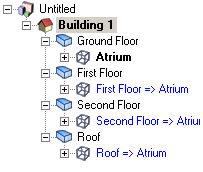
This screenshot of the Navigation list shows the First floor zone, Second floor zone and Roof zones all merged into the Atrium zone.
The parent zone is the zone that is used for defining Activity, HVAC, Lighting (and all other zone related data) for itself and all it's child zones. You therefore cannot access this zone-related Model data for merged child zones. You must go to the parent zone to edit the Model data for the combined zone. The internal gains are calculated based on the data set on the Activity tab for the parent zone but using the combined total floor area of all of the merged zones.
Constructions, glazing and other surface level data can be defined separately in each of the parent and child zones in the normal way.
You may want to merge zones for various reasons:
If done without consideration of the issues, merging zones can reduce cooling load peaks resulting in an underestimate of cooling equipment sizes required to condition the building (and associated energy consumption in a simulation). To understand this, consider a building in the Northern hemisphere with two zones, a North zone and a South zone connected to each other along the E-W axis. When solar gains are highest, the South zone may experience a cooling load and the North Zone not. Now imagine the same 2 spaces merged into a single zone. The combined single zone will now almost certainly have a lower cooling load than the load in the original South zone because the air and surfaces on the South side of the merged space is cooled by the shaded North side.
As simple guide, where the temperatures, internal/solar gains, ventilation, HVAC system and other operational parameters in the actual separate zones are about the same as each other then the merging process should not affect simulation accuracy unduly, however, when merging zones which have different conditions and/or load profiles, the merging will reduce accuracy.
In most cases, merging zones will speed up simulations but occasionally simulations can slow down, especially at the initialisation stage. This may be because any very large zones generated through merging can have many windows which can slow down solar and daylighting initialisation.
EnergyPlus IDF input files are generated without entries for child merged zones (they are not included in the simulation), but their surfaces, windows, doors are included and are associated with the zone description of the parent zone. So in a merged zone model, simulation results are not available for the child zone separately but are available for the overall merged zone. Results for the merged zone can be obtained from the simulation, cooling design and heating design screens either by clicking on the parent zone in the navigator, or by clicking on one of the child zones - the same data for the merged zone is displayed in either case.
Note: for buildings with any zone merging set, heating and cooling design and simulation results are not shown at block level.
One problem users can run into with merged models is related to the Calculated natural ventilation option. For windows placed in zones which are merged child zones where the child zone has the natural ventilation option on the HVAC tab switched off the Operation data on the Openings tab will be hidden. In order to make sure that the natural ventilation is activated for the zone you must temporarily switch off merging, switch on natural ventilation on the HVAC tab for the child zone then switch merging back on again. You should now find that the Operation data is shown.
You can also 'merge' 2 existing buildings (including component blocks) using the Transfer blocks command from the Edit menu.
See also Zone multiplier for a manual way to reduce models having similar zones and Boolean operations for how to combine blocks geometrically.