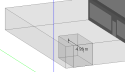Add Surface

The topology of a block can be edited using the Add surface tool which
allows you to modify a block surface by drawing a perimeter on an existing block surface and dragging it inwards or outwards along an axis, normal
to the surface. It is a special case of the Drag block face tool which is used to drag a whole face. Add surface allows you to drag a portion of a block surface creating a new block topology.
To use the Add surface command:
- Go to the building level (or block level if you wish to add a surface to a block-level component block).
- Click on the Add surface
tool.
-
Move the mouse cursor to the surface that you want to edit and draw the perimeter of the surface to be created.
- Once the new surface perimeter has been defined use the mouse to start dragging it inwards or outwards. You can key in an exact distance to be used in the drag process. See example screenshot below.
- When you have the block geometry you need, left mouse click to confirm.
![]()