
Accessed from Edit Screen, Building Level
There may be times when it is helpful to be able to ghost one or more blocks in the model so that they become semi-transparent, allowing blocks behind them to be accessed and selected for editing. The Ghosted selected blocks and Show all blocks toolbar icons described here provide the most convenient way to control the ghosting of blocks in the model.
The Ghost blocks mechanism applies to both building blocks and component blocks.
An alternative (slower) method of controlling building block ghosting is to use the Active checkbox on the Blocks tab of the Model options dialog.
Accessed from Edit Screen, Building Level

This tool is available on the Edit screen at building level when one or more blocks are currently selected.
To ghost one or more blocks:
Ghost selected blocks example
Note: Once in a ghosted state, blocks cannot be selected and the only way to "unghost" them is to go to building level and use the Show all blocks command (below).
Accessed from Edit Screen, Building Level
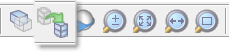
This tool is available on the Edit screen at building level when one or more blocks are currently ghosted. To display or "unghost" all blocks in the building: