

Access the Load Data from Template from:
The Load data from template dialog is used to load template data into the model in a controlled way. You can select one or more data sources from the following template libraries:
When at site level only one template can be loaded:
When you select one of the above templates as a source of data you must also select the template from which to load:
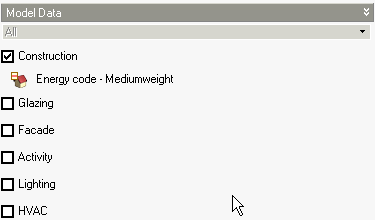
In the above case, data will be loaded from the Energy code - Mediumweight Construction template to whichever objects are selected on the Target tab.
On the Target tab you can select the way you want to set data and, where appropriate, which model objects to load to.
Selection tools are available from the Info panel to allow you to control the selection of building objects:
Tip: The Filter selection tool provides a convenient way to select multiple objects such as zones, surfaces and windows which have properties in common.
When opening the dialog by right-clicking on a Model data item and selecting the Load data from template menu context menu option, by default any template data loaded applies only to the selected model data attribute, in the case below, the external glazing type. This behaviour can be changed by selecting the All Model data drop list option (screenshot below). In this case, when the All option is selected, data is loaded to all attributes on the tab in the same way as if the dialog had been opened from the Toolbar.
When you load lighting data from template you should bear in mind that DesignBuilder sets the lighting output from the lights based on:
If you have many types of activity in the building you can load lighting data for each zone taking into account the required illuminance level in the zone by selecting the appropriate zones in the Target tab.