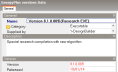Program options - EnergyPlus
EnergyPlus tab of the Program
options dialog
EnergyPlus
You can select the version of EnergyPlus to use in your simulations.
This can be useful to target a specific DOE version you may wish to use
or when a new version becomes available which might provide new functionality
or address previous problems.
You should generally select the recommended DLL
option as it is more tightly integrated within DesignBuilder and provides
progress feedback.
DesignBuilder comes with 2 internal versions of EnergyPlus:
- DLL - the default option, runs the internal version
of EnergyPlus supplied with the program asynchronously giving visual feedback
of progress and allowing interaction with the computer during the simulation.
- Executable - an executable version of the program
running in a command window.
Alternatively you can select an executable version of EnergyPlus supplied by
DOE. If you are exporting IDF data
for use outside DesignBuilder you should select the appropriate DOE version
to avoid incompatibilities.
Note: the EnergyPlus
version selected here is used for simulations within DesignBuilder but
also as the target version when exporting IDF data for use outside DesignBuilder.
Mode
If you select an executable version (internal or DOE) there are four
options available to control the way EnergyPlus is executed when simulating
within DesignBuilder:
- 1-Executable (minimised)
- runs the executable invisibly - you will just see a minimised window
on the Task bar but not the EnergyPlus command window.
- 2-Executable (visible)
- runs the executable showing EnergyPlus screen output in a command window.
- 3-Executable (debug)
- runs the executable showing EnergyPlus screen output in a command window
and pauses after simulation - intended for advanced EnergyPlus users who
may want to see the stack dump following a crash.
- 4-Executable (EP-Launch)
- runs the DOE-supplied EP-Launch program, waiting until this is closed
before loading results. This option is only possible if you have selected
a DOE-supplied version of the EnergyPlus executable. This option can be
useful for making quick minor changes to the IDF data prior to simulation.
Any changes
made to the IDF data from within EP-Launch will be included in the simulation
but will not be retained for future simulations. Info
on the
 EP-Launch
option.
EP-Launch
option.
The screenshot below shows EP-Launch being used to control EnergyPlus
simulations from DesignBuilder.
Note 1: If you
use this method you must make sure to set the correct weather file manually.
Note 2: Any
changes you make to the IDF data, either in the IDF Editor or using a
text editor, will be saved in a file called ip.inp in the EnergyPlus folder.
This file will be overwritten the next time a simulation is requested
so if you wish to save the any changes you make to IDF data you should
use the File > Export option and edit the data and make simulations
outside DesignBuilder.
Note 3: If you
want to run EnergyPlus without DesignBuilder then use the File > Export
> Export EnergyPlus IDf file > Simulation option to generate the
idf file and load this using EP-Launch outside DesignBuilder.

EnergyPlus export folder
When using a DOE EnergyPlus executable version you must also select
the folder where the selected version is installed. You can scan the disk
for DOE installations by clicking on the link in the Info help panel..
When you select any option other than the default DLL option, the necessary
EnergyPlus files are downloaded seamlessly prior to the first simulation
following the change.
Note: If you
wish to install a different DLL version of EnergyPlus to that which is
recommended, you must have administrative rights on the computer.
DesignBuilder are licensed distributors of EnergyPlus.
All
versions of EnergyPlus supplied by DesignBuilder have been compiled by
the DOE.
Program control
Maximum number of threads
You can control the number of threads to be used per EnergyPlus simulation. The default is 1 thread. In cases where a larger number of threads is entered, you may find that the computer becomes less response when EnergyPlus simulations are running. If this becomes a problem you should enter a lower value here.
Output file
Save ESO simulation output
You can generate ESO output files containing Heating design, Cooling
design and Simulation results. The files can be loaded later using the
File > Load results file menu option, provided
the model hasn't changed too much.
Rules:
- The DesignBuilder model must still have same zones
and surfaces it had at the time the simulation data was generated
- If you have modified these files and carried out
further simulations in EnergyPlus you should find that the results will
read in OK provided you haven't changed zone or surface names in the IDF
data.
- You cannot read in ESO files generated from IDF
data which was entered by hand (or by other software) because the zone
and surface references will be different.
- Results must be loaded to the correct screen -
you can't for example read Heating design results into the Simulation
screen.
- Simulation only:
the results to be read in must have been generated using the same simulation
period and number of timesteps
currently set in the Simulation
options.
If you choose to Save ESO simulation output
then you can also select options to Prompt for
filename and Auto load ESO described
below.
Prompt for filename
Tell DesignBuilder whether you wish to be prompted for a filename after
each simulation. If
you choose not to be prompted then DesignBuilder will automatically generate
output filenames based on the name of the dsb file, the calculation type,
the calculation description and
the date. It places the file in the EnergyPlus
folder. If
you choose to be prompted the file can be stored anywhere on your computer
system.
Auto load ESO
Check this option to automatically load the ESO results file after simulations.
If you have been warned that there will be a lot of data and the program
may crash on reading results you may wish to switch this option off and
reload the results later. It is often possible to read in very large ESO
files after DesignBuilder has restarted following a simulation and this
can be a useful for avoiding a crash due to too much data. You may also
wish to switch the option off to avoid waiting for the results to read
in when carrying out parametric simulations.
This option only refers to Simulation results no Heating/Cooling Design
results.
IDF Options
Display extra warnings
Requesting Display extra warnings causes the statement:
Diagnostics,DisplayExtraWarnings;
to be included in the IDF data. This option is for experienced EnergyPlus
users who understand the significance of the extra warning messages generated.
IDF Formatting
The IDF data can be formatted using the options:
- 1-Full - indentation
and comments are included in the IDF data
- 2-Basic - just indentation
and comments required to reference the IDF objects with data in the DesignBuilder
model.
- 3-Compressed - the
IDF data is fully compressed. Choose this option if your model is very
large and you wish to reduce the amount of IDF text being processed. When
the IDF data uses more than about 10MB of disk space DesignBuilder is
unable to process the quantity of text involved and if this happens when
the 1-Full or 2-Basic
options are set it will attempt to regenerate the IDF data using the 3-Compressed option to reduce the memory requirement.
If IDF data is being generated twice before your simulations you can speed
the process by selecting this option from the start ensuring that IDF
data is only generated once.
IDF name type
Use material, construction and zone name names in IDF
Use schedule names in IDF
Replacement characters
IDF duplicate name delimiter
IDF replacement character
IDF block/zone separator
Using custom versions of EnergyPlus
If you have compiled a special version of EnergyPlus you can use it to run simulations from within DesignBuilder by following the instructions below. Note that the custom version must be based on one of the versions supported by DesignBuilder and ideally the default version. The instructions are easiest if the version number of your custom compilation is the exactly the same as that of a version that is supported by DesignBuilder.
When the custom version has the same version number as a supported version
- Recompile your new version of EnergyPlus into EXE form (not DLL)
- Select the EXE option from the EnergyPlus program options corresponding to the custom version.
- This downloads and installs the appropriate standard version of EnergyPlus from the DesignBuilder servers to the DesignBuilder EnergyPlus folder (if it hasn't already been downloaded).
- Copy your custom EnergyPlus.exe (and Eplus+.idd if this has changed) to the DesignBuilder EnergyPlus folder overwriting the standard the files downloaded by DesignBuilder.
- Test by running simulations from within DesignBuilder to ensure that your custom version is being run.
When the custom version has a new version number
- Follow instructions 1-3 above selecting the standard version most similar to your custom version. This ensures that all standard files are installed ready to be overwritten with custom files.
- Create a new version component from the EnergyPlus tab on the Program options dialog and enter the custom version on the dialog. See below.
- Copy all of the EnergyPlus files which have changed typically EnergyPlus.exe and Energy+.idd to the DesignBuilder EnergyPlus folder.
-
Test by running simulations from within DesignBuilder to ensure that your custom version is being run.