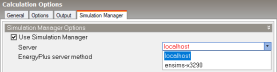
As well as running on the local DesignBuilder client machine (as it does by default) the Simulation Manager can also run on a separate Windows server machine on the network. This page explains how to set up a simulation server and how to connect to it from DesignBuilder.
Tip: You can read about some of the advantages of using a dedicated simulation server this on the main Simulation Manager page.
1. Install the Simulation Manager Server
Note: The maximum number of parallel simulations for each server can be edited in the Simulation Manager user interface from the Simulation Servers dialog.
2. Ensure incoming connections to the server are allowed and not blocked by a firewall. To do this you should create an exception for the executable, DBJobServer.exe (not a particular port).
Note: The .NET Framework v4.6 or later must be installed on the server for the service to run correctly.
The Simulation Manager Server can be selected from the Server list on the Simulation Manager tab of the Simulation Options dialog:
The client machine needs to be configured to run jobs on the dedicated server. This is done by editing JobServers.txt on each user computer at C:\ProgramData\DesignBuilder\Simulation Manager
The above list was generated by the following contents in JobServers.txt:
localhost,27042,User,123456,True
ensims-X3290,27042,User,123456,True
Each line in JobServers.txt represents a server that can be accessed from the client machine. The format of each line is:
host (or IP address),Port,Username,Password,True
DesignBuilder comes with a pre-installed pre-defined host called localhost.which is the first line in the above file. The second line points to a simulation server running on the network on host ensims-X3290 on port 27042 with username "User" and password "123456".
Note: In current versions you must only change the server IP address and port and keep the default username and password ("User" and 123456 respectively).
If you edit JobServers.txt you must reopen the Simulation Calculation Options dialog or the Simulation Manager to see the effects.