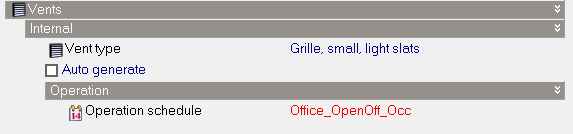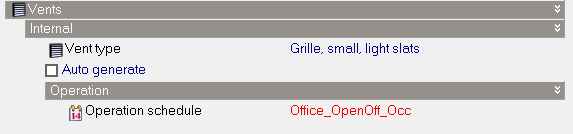Vents and Holes
Openings
tab in model data
Vents
DesignBuilder vents are used for modelling airflow through openings
and can be easily added to the model by navigating to the appropriate surface and
checking the Vents fitted option. This
adds a single vent under each of the windows (if the vent spacing is the
same as the window spacing). Alternatively, for more control over the
placement position of the vents, you can go to surface level and draw
the vents using the Draw vent command. On
surfaces where custom openings have been defined, any changes to vent
layout model data on the Opening
tab is ignored.
Note: if you
have drawn custom vents at the surface level then these will be used even
if the Vents fitted checkbox is not checked.
The Vents fitted checkbox only controls
the automatic generation of vents, not their use in the calculations.
The properties of the vent are defined by the selection of the vent type:
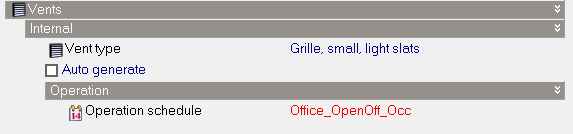
Holes
Holes are modelled in a similar way to vents
with some exceptions:
- Holes must be drawn at surface level
- Airflow through holes is uncontrolled, i.e. the
airflow path is active all the time.
- Drawing holes can be used as a way to merge
two zones when the Merge zones connected
by holes Model option is set.
- Holes are used internally with DesignBuilder to
model the heat transfer and airflow through Virtual
partitions.
- The discharge coefficient to be used for all holes (and doors) in the model is defined on the Advanced tab of the Model options dialog under the Natural Ventilation header. The default discharge coefficient is 0.65 is used. For vents the vent component defines the discharge coefficient.
Vent modelling
Calculated Natural Ventilation (Simulations
only)
Each vent is modelled using:
- An EnergyPlus Door. The heat conduction through
the vent Door component is displayed in results as Internal
Natural vent and External Natural vent.
- An EnergyPlus AirflowNetwork:MultiZone:Component:DetailedOpening and other associated AirflowNetwork components, providing a
controllable flow path. You can define Vent
operation.
Scheduled Natural Ventilation (and Heating and Cooling Design
Calculations)
Each vent is modelled using:
- An EnergyPlus Door. The heat conduction through
the vent Door component is displayed in results as Internal
Natural vent and External Natural vent.
- Internal vents also have an EnergyPlus ZoneMixing object
using parameters
set in the Model options dialog.
External vents do not exchange air explicitly with Scheduled natural ventilation.
Hole modelling
Calculated Natural Ventilation (Simulations
only)
Each hole is modelled using an EnergyPlus sub-surface and an airflow connection:
- Sub-surface:
- When using the 1-Minimum
shadowing or 2-Full exterior solar distribution Model options
external holes are modelled using 'perfectly clear' windows which transmit
all solar radiation and visible light, while internal holes are modelled using EnergyPlus Doors and an Infrared Transparent construction.
- When using 3-Full
interior and exterior solar
distribution, all holes are represented using 'perfectly clear' windows which transmit
all solar radiation and visible light. In this case heat conduction through window components are displayed in results as Internal Natural vent and External Natural vent as appropriate.
- EnergyPlus AirflowNetwork:MultiZone:Component:DetailedOpening and other associated AirflowNetwork components, providing a
non-controllable flow path.
Scheduled Natural Ventilation (and Heating and Cooling Design
Calculations)
Each hole is modelled using an EnergyPlus sub-surface as follows:
- External holes are represented using 'perfectly clear' windows which transmit
all solar radiation and visible light. In this case the heat conduction through
windows is displayed in results as External Natural vent. External holes do not exchange air explicitly with Scheduled natural ventilation.
- Internal holes are modelled using an internal door between the 2 zones and, if the Airflow through internal openings Model option is selected, an EnergyPlus ZoneMixing object
is also included using parameters
set in the Model options dialog.