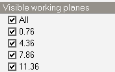
This section describes the available annual CBDM daylighting outputs and the corresponding Display options. The Display options panel at the bottom left of the screen is used to select which results are to be displayed. The main selections to be made are the Simulation type and Report type.
Select the type of simulation results to be viewed. The following options are available:
The following reports are available:
The Scale settings are available when the Report type is set to the 1-Map option.
The scale of the daylight illuminance maps can be defined using data from the building, block or zone level or it can be entered manually. It is a way to define the minimum and maximum values on the scale. Select from one of these options.
When using the 4-User defined Scale source you can enter the minimum scale value to be displayed.
When using the 4-User defined Scale source you can enter the maximum scale value to be displayed.
If you wish to draw attention to areas of the working plane that have daylight factor below the entered Low value then check this box and define the colour in the colour selector below.
Select the colour to be used to represent areas of the working plane that are below the entered Low value. Typically a dark grey or black colour might be used.
If you wish to draw attention to areas of the working plane that have daylight factor above the entered High value then check this box and define the colour in the colour selector below.
Select the colour to be used to represent areas of the working plane that are above the entered High value.
The Visible Working Planes settings are available when the Report type is set to the 1-Map option.
When viewing map data for a building, block or zone, there can be multiple working planes at various heights. DesignBuilder therefore provides a list of all relevant working plane heights in the current building, block or zone to allow you to select which are to be displayed. The working plane heights listed are relative to z=0 site ground level.
Selecting the All option toggles all working planes to be checked or unchecked depending on current state.
The Zone Labels settings are available when the Report type is set to the 1-Map option.
Check this option if you wish zones to be labelled in the map view.
Font size
When zone labels are selected enter the font size to be used. 10 pt is the default.
Font colour
When zone labels are selected select the font text colour to be used.
The Cell Values settings are available when the Report type is set to the 1-Map option.
Choose whether to show numeric values printed within each grid cell and if so which values to display. Select from:
Note: for small grid cells (or large spaces with lots of grid cells) there may not be enough space to comfortably fit the numeric values, in which case it is usually best to select 1-No values.
There are options to allow you to configure the font colour used to display cell value numeric text. Select from:
When the Font colour mode is set to 2-User specified you can select the font colour manually using this control.
There are options to allow you to configure the font size used to display cell value numeric text. Select from:
When the Font size is set to 2-User specified you can enter the font size manually here.
The Colour settings are available when the Report type is set to the 1-Map option.
Select the palette to be used from the options:




The metric pass thresholds are available for the grid and report display views.
In general, the dynamic daylight thresholds are split into two parts; a lux threshold and a metric pass threshold.
For example, sDA is usually defined as 300/50, which means that a given grid cell must achieve at least 300 lux for at least 50% of the occupied year for its area to be considered to "pass" the criteria. The overall sDA metric for a zone is the % of the floor area that passes in this way. Likewise ASE 1000/250 means for a given cell the illuminance must not be greater than the 1000 lux threshold for more than 250 hours in the (occupied) year to pass.
For UDI we specify the metric pass threshold as the percentage of occupied hours in the year. So, a pass threshold value of 50% means that a given cell must achieve an illuminance of between 100 and 3000 lux (or whatever values were specified as the lux bounds in Calculation options) for at least 50% of the occupied hours in the year.
Therefore, changing any of the metric pass thresholds is the Display options will change the Area in Range values shown on the grid. Generally you would expect the Area in Range values to increase if the metric pass thresholds are reduced and vice versa.
Enter the % of the occupied year pass threshold used for each cell in the sDA calculations. See above for the role of this threshold in the overall sDA calculations.
Enter the number of occupied hours in the year pass threshold used for each cell in the ASE calculations. See above for the role of this threshold in the overall ASE calculations.
Enter the % of the occupied year pass threshold used for each cell in the UDI calculations. See above for the role of this threshold in the overall UDI calculations.
Useful Daylight Illuminance (UDI) is the annual occurrence of illuminance distribution across the working plane that are within a range considered “useful” by occupants. It excludes any times when there is inadequate natural daylight or excessive direct sunlight which would give rise to a risk of glare. UDI therefore not only provides information about useful daylight illuminance, but also on the propensity for excessive levels of daylight that are associated with glare, occupant discomfort and unwanted solar gains. In this way the single UDI metric can be used to summarise the overall daylight performance of a space. More specifically, the UDI bins hourly time values based upon three illumination ranges which are typically, 0-100 lux, 100-2000 lux, and over 2000 lux. It provides full credit only to values between 100 lux and 2,000 lux suggesting that horizontal illumination values outside of this range are not useful. The graphical percent values represent the percentage of the floor area that meets the UDI criteria at least 50% of the time.
A table of summary annual daylight statistics for each zone is displayed, including areas and % for each zone that satisfy the requirements of the sDA, ASE and UDI metrics.
ASE Area in Range (m2 or ft2) - the area of the zone where the ASE meets the criteria set (typically 1000 lux), including the ASE illuminance threshold.
UDI Area in Range (m2 or ft2) - the area of the zone where the UDI meets the criteria set, including the UDI lower illuminance threshold and UDI upper illuminance threshold.
A report that can be used towards obtaining LEED v4 Option 1 daylighting BD+C points through a combination of sDA and ASE metrics. The report includes background information about the requirements as can be seen in the example report below.