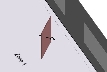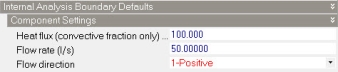CFD Circulation Fans

One or more CFD Circulation Fans (often referred to as CFD fans) can be added at block level to increase air momentum and add/subtract heat during CFD simulations. The supplied flow rates are converted to momentum equation boundary conditions by combining them with the associated cell dimensions.
Example applications are jet fans and desk fans which can both be modelled using the CFD circulation fan to add movement to the air.
CFD Fans are only used for CFD simulations and have no impact on any other calculations.
Add CFD Circulation Fan
The position and size of a CFD fan is defined by drawing a line (typically in the X-Y plane) and extruding to create a rectangular plane. Air will flow through the fan, perpendicular to the fan plane.
To add a CFD fan:
- Navigate to the block where the fan is to be placed.
- Click on the Add CFD circulation fan toolbar icon.
- Move the mouse cursor to the starting position of the fan plane and left click with the mouse to start drawing.
- Move the mouse to the end position of the fan plane and left click again to complete the base line.
- Now move the mouse perpendicular to the line to extrude creating a plane. Once you have set the required extrusion length, left click to complete the fan geometry.
- Once the fan has been drawn, you may want to move the fan to final position (e.g. on to a desk) or rotate it etc. The screenshot below shows a fan that has been moved off the ground (using the Move command with z-snap) and rotated.
Fans can be drawn onto the block floor, onto component or outline blocks or onto walls of the block.
- Having now drawn (and possibly repositioned) the fan, the final step is to define boundary conditions for any heat flux added by the fan (e.g. fan heater), the flow rate and the direction.
- Navigate to the fan either by double clicking on the object in the model view or by clicking on the CFD Fan item in the Navigator and click on the CFD model data tab.
- Enter any heat flux added by the fan, the fan flow rate and the direction as shown in the screenshot below.
- To change the direction of flow, change the Flow direction setting from 1-Positive to 2-Negative or vice-versa.
Note: The fan discharge area dictates the fan discharge velocity and consequently the momentum for a given flow rate.