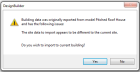
You can import model data that was previously exported as a CSV file and subsequently modified in another application such as MS Excel or a text editor.
Clicking the Import button on the management dialog will open a standard file selection dialog filtered to files with “.CSV” extensions only. When the required CSV file is selected and Open clicked the import process will commence.
A series of checks are performed prior to importing a CSV file.
A check is made to check whether site / building identifiers match. If this is not the case the following warning message dialog is displayed:
Choosing No will exit the import process. Choosing Yes will progress the import process to the next check.
A check is made to establish whether model objects in the CSV file match with model objects in the current model. If model objects in the CSV are not found then the following warning message dialog is displayed:
Choosing No will exit the import process. Choosing Yes will progress the import process. The Save button saves the list of unresolved model objects to a text file for subsequent checking.
A final confirmation dialog is displayed offering a last chance to exit the import process:
Choosing No will exit the import process. Choosing Yes will import the model data.
Upon completion of the import process the data grid dialog is displayed showing what was imported: