The Interzone Airflow dialog can be accessed from the Tools
menu ![]() when the Scheduled natural ventilation model option is set.
when the Scheduled natural ventilation model option is set.
Interzone Airflow provides simplified treatment of air exchange between zones when working with the Scheduled natural ventilation model option. For example, when extracting air from a corridor zone it is may be necessary to model the flow of "make-up" air from various adjacent occupied spaces such as offices due to the reduced pressure in the corridor. The Interzone Airflow dialog allows time-varying flows between the various zones to be defined so that EnergyPlus can calculate the flow rate at each time step in the simulation.
Flows on the Interzone Airflow dialog are applied to Simulations as well as Heating and Cooling design calculations.
Note: Interzone airflows only affect the energy balance of the receiving zone. There is no effect on the source zone. Interzone airflows can be complementary and include multiple zones, but the balancing of flows between zones is left to the user’s discretion.
Interzone airflows are modelled in EnergyPlus using ZoneMixing statements.
Tip: More advanced interzone airflow calculations are possible using Calculated natural ventilation for multi-zone airflow with or without HVAC system operation.
If you are using SI units then you can select the airflow units using the drop list on the right side of the dialog. Choose from the following options:
If you are using IP units then the airflow rate units are ft3/min.
To add an airflow path, click on the Add button to the right of the Interzone Airflow dialog, below.

The Add New Airflow Path dialog, allows you to define each airflow path as it is added by selecting the source and destination zones and entering the flow rate and a schedule to define how the flow varies with time. A delta temperature can also be entered to provide a simple temperature-based control option.
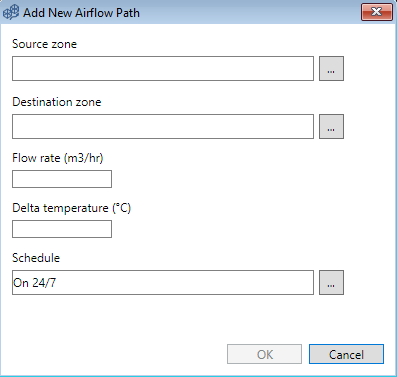
Select the “source” zone that exhausts the Interzone airflow. To select the zone, click on the ellipsis on the right, highlighted in the screenshot below.

Select the “destination” zone that receives the Interzone airflow. To select the zone, click on the ellipsis on the right, highlighted in the screenshot below.

Enter the full design volume flow rate using the units selected on the main Interzone Airflow dialog. The design volume flow rate is the maximum amount of mixing air expected. The design value is modified by the schedule fraction (below).
This setting controls when air from the source zone moves into the receiving zone. It is a delta temperature (in delta C or delta F). If the value is positive, the temperature of the zone from which the air is being drawn (source zone) must be Delta temperature warmer than the receiving zone air or else no mixing occurs. If this value is negative, the temperature of the source zone must be Delta temperature cooler than the receiving zone air or else no mixing occurs. If this parameter is zero, mixing occurs regardless of the relative zone temperatures.
Select the schedule that modifies the maximum design flow rate parameter. Values in the schedule should be between 0.0 and 1.0.
Each of the above data items can be edited retrospectively after an Airflow path has been added by clicking on the data on the main Interzone Airflow dialog. For example clicking on the Source/Destination zone data opens the zone selection Browse dialog allowing the currently set zone to be changed. Likewise clicking on the Schedule data opens the Schedule Browse dialog allowing you to select a different Schedule. The Flow rate and Delta temperature values can also be edited in situ, again by clicking on the data in the grid.
To delete an Airflow path, select its line in the grid and click on the Remove button on the right of the Interzone Airflow dialog.
The thermal impact of interzone airflows can be viewed on the DesignBuilder results screen through the Internal Natural Ventilation output.