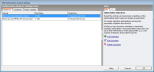
The Parametric, Optimisation and UA/SA Analysis Settings dialog can be accessed from the Tools menu and also from the Simulation screen on the Parametric and Optimisation + UA tabs. The data entered here can be used for Optimisation, UA/SA and Parametric Analyses.
By entering data on the tabs listed below you can use this dialog to set up the optimisation problem:
These tabs contain respectively tables of the objectives, additional outputs, constraints and design variables to define the optimisation problem.
There are 3 types of analysis and these can be set from the first tab on this dialog
The analysis to select for optimisation is 2-Optimisation.
The Objectives tab allows you to define how the "success" of a particular design is be measured. This is done by defining either 1 or 2 objectives for the analysis. Typical settings here might include 2 objectives to investigate the trade off between 2 conflicting objects such as minimising both construction cost and energy consumption. See screenshot below.
To add a new Objective click on the Add new link on the info panel. This opens the Objective dialog which allows you enter information on that objective. Other options are to Edit the currently selected objective or to Delete the currently selected objective. It is only possible to have 1 or 2 objectives.
The number of objectives (1 or 2) radically affects the nature of the analysis. With a single objective optimisation there is no trade off between 2 objectives, but simply a requirement to select designs that give highest or lowest values of the objective KPI.
The additional outputs tab allows you to define some extra outputs to be included in the table of results for each iterative design variation simulated. This can help in the final analysis of results to gain a clearer understanding of how variations in the design will impact on the building performance.
To add a new Output click on the Add new link on the info panel. This opens the Output dialog which allows you enter information on that output (name and KPI). Other options are to Edit the currently selected output or to Delete the currently selected output. Any number of outputs can be added.
The Constraints tab allows you to define limits on the performance of the building. Examples of constraints that might be applied to an optimisation analysis are "Discomfort hours must be less than 200" or "Construction cost must be greater than $6m".
To add a new Constraint click on the Add new link on the info panel. This opens the Constraint dialog which allows you enter information on that constraint. Other options are to Edit the currently selected constraint or to Delete the currently selected constraint.
Any number of constraints can be added.
The variables tab allows you to define the elements of the building design that can be allowed to vary as well as the allowed values that the variable can take on during the analysis. You can select from a wide range of variables such as Window to wall %, Heating setpoint temperature, HVAC Template, External wall construction etc.
Note: the data in the Min and Max Vvalue columns is always displayed in SI units even when IP units are being used.
List data types such as constructions, glazing or templates require a set of options to be selected to define the allowed variable options.
To add a new Design Variable click on the Add new link on the info panel. This opens the Variable dialog which allows you enter information on that variable. Other options are to Edit the currently selected variable or to Delete the currently selected variable.
Any number of variables can be added.
Tip: If you aren't sure whether some variables should be included in an optimisation or not, you can include them and then use Sensitivity Analysis tools to make a statistical assessment of whether the variable has a meaningful impact on the aspects of building performance that are under consideration. If not then the variable should be removed from the list and so excluded from future analyses.