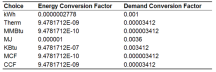
Tariff tab on Tariff Analysis dialog
The field gives the name of the tariff to be modelled. Tariffs are sometimes called rates. The name is used in identifying the output results and in associating all of the charges and other objects that make up a tariff.
Enter a description for the tariff.
Select a category for the tariff from:
The name of any relevant meter defined by EnergyPlus but normally set to one of:
This output meter name must point to a valid meter, otherwise it will lead to unexpected results.
Usually:
To calculate energy cost for specific energy use, the corresponding output meter name must be used (if input manually, it should be typed exactly as EnergyPlus defined). For example, if your utility cost calculation is intended for lighting electricity only, the InteriorLights:Electricity output meter name should be used here.
Note: The default 1-Electricity:Facility option may not be suitable for models with on-site generation. In these cases Electricity:Purchased or ElectricityNet:Facility with appropriate Buy or Sell option should be chosen.
A choice that allows several different predefined conversion factors to be used; otherwise, user defined conversion factors are used as defined in the next two fields.
The choices are:
The following table shows the conversion factors when specifying one of the predefined choices:
This field will be used only if Conversion factor choice is set to 1-UserDefined. It defines a multiplier used to convert energy into the units specified by the utility in their tariff. If no conversion is required, input 1 here. This is also used for all objects (such as Charge, Qualify) used in the same tariff.
This field will be used only if Conversion Factor Choice is set to 1-UserDefined. It defines a multiplier used to convert demand into the units specified by the utility in their tariff. If no conversion is required, input 1 here. This is also used for all objects (such as Charge, Qualify) used in the same tariff.
Check this check box if you would like to include a time of use period schedule.
Select the schedule that defines the time-of-use periods that occur each day. The period schedule is used to determine which variables are defined. The values for the different variables are:
Note: Different utilities use different terms to describe their rates. Sometimes the "shoulder" and the term "midpeak" both mean basically the same thing. To define a time of use period schedule, you do not need always use all of these terms. For terms “Shoulder” and “MidPeak”, in DesignBuilder/EnergyPlus you can use either term as long as you use them consistently throughout the description of the utility tariff. Of course, you can use them both if the utility has four levels though it is very unusual.
The following variables are created automatically if these different periods are used in the schedule and include:
Some special variables are created that include only demand from one period that exceeds the demand from another period. For other months that do not exceed, the values are zero. These variables are seldom used but are available for the occasional rate that includes a clause looking at demands during one period that exceed another period.
If no Period Schedule is specified then no variables mentioned above will be created.
Check this check box if you would like to include a season schedule.
Select the schedule that defines the seasons. The seasons are:
The change in the season schedule must occur at the same time as the change in the Monthly Schedule. In other words, a season must end at the same time as a billing month. Variables are automatically created if a season schedule is used. These variables are set to 1 within the season and 0 for the months that are not in the season. The variables are:
Check this check box if you would like to include a month schedule.
Select the schedule that defines the billing periods of the year. Normally this entry is allowed to default and a schedule will be internally used that has the breaks between billing periods occurring at the same time as the breaks between months, i.e., at midnight prior to the first day of the month. If other billing periods are used such as two month cycles or a single bill for an entire season, such as some natural gas companies do in the summer, then the month schedule may be used to redefine it. Make sure that the month schedule and season schedule are consistent, otherwise an error will be issued.
Thus, the schedule that represents this would look like the following. If no schedule is specified the following Month Schedule is used which defines the months of the year as the normal calendar months.
The use of the Month Schedule Name field is not usually required. Most utility tariffs have monthly bills and so this field would not need to be used. Specifically, if you have bills every two months, you would define a schedule to use in this field that had the value of 1 for January and February, the value of 2 for March and April, the value of 3 for May and June, etc. See below:
Schedule:Compact, TwoMonthBilling, number,
Through: 2/28, For: AllDays, Until: 24:00, 1,
Through: 4/30, For: AllDays, Until: 24:00, 2,
Through: 6/30, For: AllDays, Until: 24:00, 3,
Through: 8/31, For: AllDays, Until: 24:00, 4,
Through: 10/31, For: AllDays, Until: 24:00, 5,
Through: 12/31, For: AllDays, Until: 24:00, 6;
For other cases, some natural gas utilities define a single billing period for the summer months. In this case you would define a schedule that was 1 for January, 2 for February, 3 for March, 4 for April, 5 for May June July and August, 6 for September, 7 for October, 8 for November, 9 for December.
Schedule:Compact, SingleSummerBilling, number,
Through: 1/31, For: AllDays, Until: 24:00, 1,
Through: 2/28, For: AllDays, Until: 24:00, 2,
Through: 3/31, For: AllDays, Until: 24:00, 3,
Through: 4/30, For: AllDays, Until: 24:00, 4,
Through: 8/31, For: AllDays, Until: 24:00, 5,
Through: 9/30, For: AllDays, Until: 24:00, 6,
Through: 10/31, For: AllDays, Until: 24:00, 7,
Through: 11/30, For: AllDays, Until: 24:00, 8,
Through: 12/31, For: AllDays, Until: 24:00, 9;
The determination of demand can vary by utility. Some utilities use the peak instantaneous demand measured but most use a fifteen minute average demand or a one hour average demand. Some gas utilities measure demand as the use during the peak day or peak week.
The choices for demand window are:
This field is defaulted to the shortest QuarterHour.
Note: The choice may be overridden based on the value of simulation time step so that they are consistent, i.e. demand window length should be exact multiples of simulation time step length in minute. For example, if the time step is 6, i.e. 10 minutes time step, then QuarterHour is not used and instead HalfHour is used. Or if time step is 3, i.e. 20 minutes time step, then QuarterHour and HalfHour are not used and instead FullHour is used.
Check this checkbox if you would like to use a real time pricing schedule (below).
This field is used with real time pricing rates. The schedule contains the cost of energy for that particular time period of the year. Real time rates can be modelled using a charge schedule with the actual real time prices entered. The charges should be consistent with the conversion factor specified in the tariff.
When this option is enabled, the Time of Use Period, Season and Month schedules are not needed unless Charge objects are used in defining other charges which involve these schedules.
Check this checkbox if you would like to use a Customer baseline load schedule (below).
Customer baseline load (CBL) schedule is used with real time pricing rates. This field provides the name of a schedule that contains the baseline energy use for the customer. Many real time rates apply the charges as a credit or debit only to the difference between the baseline use and the actual use. The baseline use is established between the customer and the utility using a contract.
If this field is used the baseline totalEnergy and totalDemand is calculated, then compared to the metered value and therefore the real time rate charge based on the difference is calculated using the values defined in real time pricing charge schedule, which is either added or subtracted to the utility cost.
If this field is not used, the real time charge schedule applies to all energy from the meter and totalEnergy and totalDemand is based on metered value as usual.
Check this checkbox if you would like to use a Group name (below).
This field defines the group name of the tariff such as distribution, transmission, supplier, etc. If more than one tariff with the same group name is present and qualifies, only the lowest cost tariff is used. Usually the group name field is left blank which results in all tariffs using the same meter variable being compared and the lowest cost one being selected.
This gives a fixed monthly service charge that many utilities have. The entry may be numeric and gets added to the ServiceCharges variable. The entry can also be a variable name, where the values for each month will be used (this variable must be defined on ‘User Variables’ tab).
The minimum total charge for the tariff or if a variable name is entered here, its values for each month are used (the variable must be defined on ‘User Variables’ tab). The sum of the Subtotal and Taxes usually equals the total unless you have specified the minimum monthly charge and it is greater than the sum of the Subtotal and Taxes.
It sets whether the tariff is used for buying, selling or both to the utility. This should be allowed to default to BuyFromUtility unless a power generation system is included in the building that may generate more power than the building needs during the year.
The choices are:
A warning will be issued if the selection of this field does not match the type of meter (please refer to Output Meter Name field for more details).