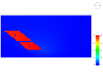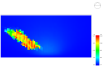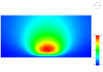Glazing layer data
Layer tab on Glazing
Dialog.
General
Name
Enter a unique name for this glazing component.
Description
An optional description of the glazing component.
Source
A text field where you can enter the source of the glazing data. For example if it came from a national energy code or certification scheme then it might be useful to say something about that here.
Category
Choose a category for the glazing component.
Note: If the glazing includes integrated photovoltaic generation or thermochromic shading then it is important to select the appropriate category to make further settings available.
Region
If the glazing component is only relevant in a particular region then select that region here.
Colour
The colour selected here is used to shade any windows that use this glazing on the Constructions and Glazing Model Data Visualisation screen.
Definition Method
Definition method
Glazing performance can be defined using 2 methods:
- 1-Material layers where glazing pane and window gas layers are selected.
- 2-Simple where the performance of the overall glazing component is defined using 3 main global parameters: U-value, Solar Heat Gain Coefficient (SHGC) and Visible transmittance (VT).
The rest of this page describes the definition of glazing performance by the 1-Material layers method.
Layers
Number layers
The DesignBuilder glazing data consists
of layers of panes interspersed with 1 or more layers of window gas. Set the number of glazing layers first (e.g. 2 = double glazing, 3 = triple glazing etc), then select the Pane and Window gas
material for each layer.
When the Thermochromic category has been set, each pane layer can be defined as either a Pane group or as a single Pane, depending on the Pane definition selection.
Pane definition
When using the Thermochromic category, you can choose to define the properties of each glazing layer either using a pane of constant properties or a pane group which allows temperature-varying properties to be defined. Select from:
- 1-Pane where a single Pane is to be selected.
- 2-Pane group where a Pane group is to be selected. The pane group allows temperature-varying pane performance characteristics to be modelled.
Note: Low emissivity glazing
systems can be defined by specifying an appropriate 'LoE' Pane type for the Innermost
Pane. You can find some typical low emissivity panes under the 'Clear
' Panes category.
When using the 1-Material layers method, a set of summary
derived data for the overall glazing system such as internal and external surface heat transfer coefficients,
U-values etc is displayed on the Calculated
tab.
Flip layer
Check this checkbox to reverse the direction of the associated glazing layer so that the inside face becomes the outside face and vice-versa.
Photovoltaic Panel
When the Glazing Integrated Photovoltaics Glazing category is selected, you can define the properties of a BIPV film (which is assumed to be associated with the window outer surface) below the data for the outermost layer.
Tip: See Photovoltaic (PV) Systems for a description of the process involved in modelling BIPV systems.
Performance type
Select from:
- 1-Simple, and
- 2-Equivalent One-Diode.
Depending on the selection you will be able to select from either a simple or equivalent one-diode definition of the panel.
Tip: BIPV panels are included in the electrical generation side of the model by specifying them on the Generator list tab of the Electric load centre dialog when one of the d.c. Buss types is selected.
Performance model
Choose the component to be used to define the performance of the collector. When the 1-Simple performance type is selected, select from the list of previously defined Simple Photovoltaic components, or when 2-Equivalent One-Diode is selected then choose from one of the Equivalent One-Diode components.
Heat transfer integration mode
The BIPV film is assumed to be laminated within the window outer pane and so the 3-Integrated Surface Outside Face Heat transfer integration mode is used behind the scenes and this setting is not available to the user.
Modules in parallel
This field is the number of series-wired strings of PV modules that are in parallel to form the PV array. The product of this field and the next field should equal the total number of modules in the array.
The Modules in parallel and Modules in series data are only used for 2-Equivalent One-Diode PV arrays.
Modules in series
This field is the number of modules wired in series (on each string) to form the PV array. The product of this field and the previous field should equal the total number of modules in the array.
Radiance Daylighting
If the glazing is to be used to model diffusing glazing in a Radiance daylighting simulation then the relevant parameters can be defined here.
Note: These settings will have no effect on EnergyPlus daylighting simulations.
Diffusing
Check this checkbox if the glazing should diffusely scatter transmitted light in Radiance daylighting simulations. Checking this option exposes the following Fraction diffused checkbox.
Fraction diffused
Enter a value between 0 and 1 to define the fraction of the light passing through the glazing that is diffusely scattered.
 Sample Diffusing Glazing Outputs
Sample Diffusing Glazing Outputs
The sample outputs below show illuminance maps for the same simple test cell with varying degrees of diffusing glazing with a sunny clear sky applied.
Specular (Non-Diffusing) Glazing: The Diffusing option is switched off. Note the fairly clean projection of the window shape on the floor. The dividers can just about be seen.
Part Diffusing Glazing. The diffusion option is switched on and the Fraction diffused is set to 0.5. The projection of the window onto the working plane can still be made out but it is no longer clear due to the diffusion of light.
Fully Diffusing Glazing. The Diffusing option is switched on and the Fraction diffused set to 1 to give pure diffuse transmission. The projection of the window onto the working plane can no longer be seen due to the perfect diffusion of light.