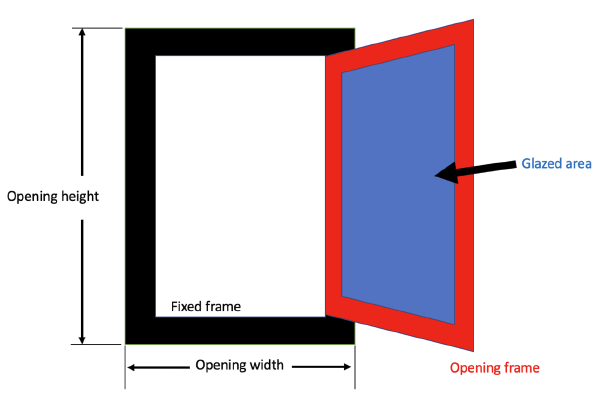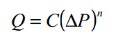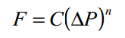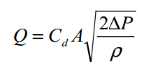Window Operation and Free Aperture
Openings
tab in model data under External Glazing, Internal Glazing and Roof
Glazing headers
Operation
The operation of windows can be defined by entering data under the Operation
header. This data is only shown:
- When Natural ventilation is activated on the HVAC tab at the current level and Calculated natural ventilation is selected, or,
- For Internal glazing or both Calculated and Scheduled natural ventilation.
Control option (internal windows only)
The control option allows you to define how internal windows behave in natural ventilation systems and whether they operate purely based on a schedule or, when using Calculated natural ventilation, whether they are linked to the main natural ventilation controllers defined on the HVAC tab. This data is not available for external windows. The options are:
For Calculated natural ventilation:
- 1-Constant - the size of the internal window airflow opening (when open) is constant and the opening of internal windows is controlled entirely by schedule, i.e. it is not affected by any of the natural ventilation controls on the HVAC tab. In particular the Internal control mode setting on the HVAC tab is not used.
- 2-Use Internal control mode - the internal windows are controlled using natural ventilation Internal control mode settings on the HVAC tab in combination with the operation schedule described below.
Note: When using Calculated natural ventilation and the 1-Constant control option is selected, airflow through internal windows will occur (when enabled by the operation schedule) regardless of whether natural ventilation is activated on the HVAC tab. The 2-Use Internal control mode option should only be selected when natural ventilation has been activated on the HVAC tab.
For Scheduled natural ventilation:
- 1-Control by schedule - the internal windows are controlled entirely by schedule and are not affected by any of the natural ventilation controls on the HVAC tab.
- 2-Closed - the internal windows are always closed and do not allow any airflow to be exchanged.
Note: When using Scheduled natural ventilation and the 1-Control by schedule control option is selected, airflow through internal windows will occur (when enabled by the operation schedule) regardless of whether natural ventilation is activated on the HVAC tab.
Operation schedule
The schedule that specifies when window venting is available. A zero or negative schedule value means window venting is not allowed. A value greater than zero means venting can occur if other venting control conditions (specified by natural ventilation Control Mode) are satisfied.
Note: Fractional availability schedules do not restrict the venting in any way. When the schedule value > 0 the window can open, when it is 0 the window is closed.
This schedule allows you to turn off venting at certain times of the day (at night, for example), of the week (on weekends, for example), or of the year (during the winter, for example).
If used with natural ventilation Control Mode = 4-Constant, the ventilation rate is constant only when this schedule allows venting; otherwise the ventilation rate is set to zero. If Ventilation Control Mode = 1-NoVent, this schedule has no effect.
The windows are 'open' when:
Tzone_air > Tsetpoint AND Tzone_air
> Toutside_air AND the schedule
value = 1
The ventilation rate is calculated based on the pressure difference
across the opening calculated from wind and stack pressure effects using
equations described in Natural
Ventilation Modelling.
Free Aperture
The size and position of window opening airflow paths can be defined by entering data under the Free Aperture
header. This is data is used in both:
- EnergyPlus Calculated natural ventilation Airflow network simulations and
- CFD simulations
Note: While free aperture data is shown when the Scheduled natural ventilation model option is selected, this data is not used in EnergyPlus simulations. In this case the data is only made available to allow it to be used for CFD boundary conditions.
Opening position
The position of the opening in the window can be selected from
- 1-Top - the aperture is in the top of the window. Air flow in and out will flow through the top of the window.
- 2-Bottom - the aperture is in the bottom of the window. Air flow in and out will flow through the bottom of the window.
- 3-Right - the aperture is in the right of the window (looking from outside). Air flow in and out will flow through the right of the window.
- 4-Left - the aperture is in the left of the window (looking from outside). Air flow in and out will flow through the left of the window.
Windows should be rectangular to have an airflow opening in them and the position of the opening on the window can be defined by selecting from the above list. Options 3-Right and 4-Left will give identical simulation results as the EnergyPlus Airflow Network only accounts for the z-position of openings. The difference is useful for CFD simulations though.
Note: Non-rectangular windows (or rotated rectangular windows) can still be used as airflow openings. In this case for Airflow Network opening size purposes, EnergyPlus treats triangular windows as if they were rectangular with height and width based on the maximum dimensions in each direction.
% Glazing area opens
The % Glazing area opens data allows you to define the openable window "free area" as a percentage of the window area. For example enter 20 if the window free area is 20% of the total glazed window area. In simple terms this is the fraction of the window that can be opened, but it should also take into account the effect of any obstructions and in practice a more correct definition for the free area is the "cross-sectional (measurable, geometric) area".
The "free area" is multiplied by the discharge coefficient to give the "effective area" for the Airflow Network calculations within EnergyPlus.
Note: When calculating the % Glazing area opens you should divide the openable window free area by the total glazed area of the window, excluding the frame. The expandable section below under Opening Areas For Fully Opening Windows with Frames provides advice on how to deal with fully opening windows with large frames to avoid under-representing airflow.
Tip: A good rule of thumb to approximate of the free area for a top hung window is the bottom rectangular "opening area" plus 2 x the triangular side opening area. For closely spaced windows the side triangles should be reduced to account for the reduced effective opening area. A similar calculation can be made for side and bottom hung windows.
A couple of good reference for how to measure or otherwise obtain this data are:
Note: if modulation is switched
on (it isn't by default) the glazing opening areas defined here are multiplied by a factor
to account for external conditions in EnergyPlus Airflow Network simulations when using Calculated natural ventilation.
Tip: In some cases it is best to switch off the Lump similar windows on surface model option when using Calculated natural ventilation. Particular cases where this is important are a) when there are windows of the same size and type but different % Glazing area opens values on the same surface and b) where the air flow rate through individual windows is required, e.g. when preparing boundary conditions for a linked EnergyPlus CFD study.
 Opening Areas For Fully Opening Windows with Frames
Opening Areas For Fully Opening Windows with Frames
Because EnergyPlus only uses the glazed area for window airflow calculations, for windows with significant frames that fully open, a correction needs to be applied to avoid under-representing the airflow in the simulation.
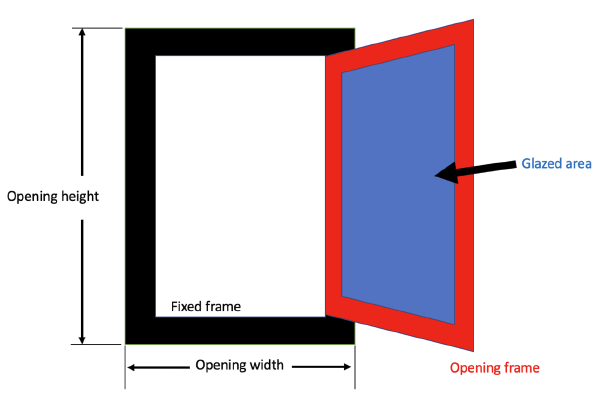
Considering the example in the image above, when drawing a glazed opening such as a window or patio door, the opening height and width are entered including the frame. The width of the frame, which includes any fixed parts (black) and opening parts (red) is entered as a single frame width figure and DesignBuilder subtracts this to give the glazed area.
However, because only the glazed area is used for airflow calculations, the airflow through the opening would be under-represented if we simply entered % Glazing area opens to be 100% without further correction. The wider the frame, the bigger the issue. For example, a typical uPVC glazed door might have a frame width of 0.14m, of which 0.04m is the fixed frame (black) and 0.1m is part of the opening area (red) along with the glazing. For a 2.1m high by 0.9m wide glazed door, the free area opening size when fully open (subtracting the black fixed frame area) would be 1.66 m2, which is 1.47 times the glazed only area in blue (1.13 m2) used in the airflow network ventilation calculations.
This issue can have significant implications for airflow modelling in some overheating assessments. It is not possible to correct for it by increasing the glazed area (either by increasing the opening size or reducing the frame size) because that would affect solar gains.
In our example case of the large glazed door, with 100% openable area there is no scope to increase the % Glazing area opens beyond 100%. The recommended workaround is to modify the discharge coefficient to account for the missing frame area in the airflow model. In our example, multiplying the default discharge coefficient for the window (0.65) by 1.47 (actual ventilation free area divided by glazed only area) gives a discharge coefficient of 0.95 which can be entered to compensate for the under representation of opening size.
Credit: Stephen Porritt for this workaround and the image.
 Internal Window operation in CFD
Internal Window operation in CFD
Like other internal openings, internal windows cannot have airflow specified to define air movement in CFD simulations. Because CFD is for a snapshot in time and so does not used schedules, if you have loaded simulation results for a time where an internal window was closed due to the schedule or some control setting, to ensure that you see the same behaviour in CFD you can set the % Glazing area opens to zero to zero in a copy of the simulation model.
Discharge coefficient
The constant discharge coefficient for the window (Cd) is used for Calculated natural ventilation only. The value must be between 0.0 and 1.0. Separate values can be entered for internal, external and roof windows.
For open doors and holes, a discharge coefficient can entered on the Advanced tab of the model options dialog under the Natural Ventilation header.
 Theory explaining the discharge coefficient
Theory explaining the discharge coefficient
From the IEA Annexe 20 document Air flow Through Large Openings in Buildings.
The EnergyPlus Airflow Network model is based on the following empirical powerlaw relationship between the flow and the pressure difference across a crack or opening in the building envelope:
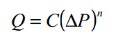
The volumetric flow rate, Q [m3/s], is a simple function of the pressure drop, ∆P [Pa], across the opening. A common variation of the powerlaw equation is:
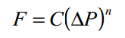
where the mass flow rate, F [kg/s], is a simple function of the pressure drop. A third variation is related to the orifice equation:
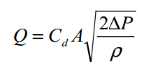
where:
Cd = discharge coefficient, and
A = orifice opening area.
Theoretically, the value of the flow exponent, n, should lie between 0.5 and 1.0. Large openings are characterized by values very close to 0.5, while values near 0.65 have been found for small crack-like openings.
Suggested values for discharge coefficient
The literature suggests a large range of different values for discharge coefficient (symbol Cd often used in orifice equations). For example IEA Annexe 20 Air flow Through Large Openings in Buildings indicates that discharge coefficients reported in the literature vary between 0.3 and 0.8 and that it is not understood what causes the differences.
Other sources recommend a value close to 0.6. For example the CONTAMW 2.0 User Manual states that the discharge coefficient, is related to the dynamic effects and is typically close to 0.6 for an orifice and slightly higher for other openings in buildings.
ASHRAE propose the following correlation based on interzone temperature differences:
Cd = 0.4 + 0.0045 δT
for the range δT 0.5 to 40.
Given other uncertainties in natural ventilation calculations (wind pressure coefficients, effective areas of real-world openings and crack flows etc), using a discharge coefficient between 0.60 and 0.65 should provide sufficient accuracy.
Scheduled Natural Ventilation
Airflow through individual external windows,
vents, doors and holes are not modelled explicitly with Scheduled
natural ventilation because the natural ventilation airflow from outside
is defined using the total natural
ventilation flow rate and operation
on the HVAC tab. No
operation data or free aperture needs to be entered on the Openings tab for external windows in
this case.
Note: Natural
Ventilation can be overridden to be
off on the HVAC tab for both Calculated and Scheduled model options.