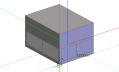
The protractor tool is used to draw perimeter lines and partitions at specified angles in relation to the current drawing plane. The protractor can be activated from the ‘Drawing options’ data panel, which is displayed when any of the drawing tools are used. For example, to create an offshoot projecting from an existing block with a roof slope of 30°, move the cursor over the existing block surface, press the SHIFT key to lock the drawing plane and draw the first perimeter line, snapping to the base edge using end-point snap:
Draw the second perimeter line to connect to the mid-point of the block edge and then activate the protractor:
The protractor will automatically snap to the current drawing plane and as you move the mouse cursor, the perimeter line will snap to the protractor in angular increments, which can be set in the ‘Drawing options’ data panel. The rotation angle is displayed at the centre of the protractor. Move the cursor until the displayed angle is 30° and then move the snapped line towards the upper block edge. When the line end-point nears the edge, it will ‘stick’ to the edge and the edge snap marker will be displayed:
Click to accept the point and complete the perimeter by snapping to the block face vertices using the end-point snap:
Drag the perimeter to complete the offshoot:
 See also the Cutting blocks, protractor tool Tutorial
See also the Cutting blocks, protractor tool Tutorial