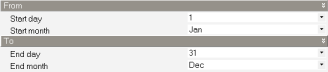
Simulation tab on Model Options dialog and General tab on Simulation Options dialog.
Enter some text to identify the calculation. This will be used in reports, on Simulation Manager dialog and in the filename for automatically generated ESO files.
Tip: If you forget to update the Description before running a simulation using the Simulation Manager you can rename it later in the Simulation Manager dialog.
Select the start and end days for the simulation by selecting the start day and month and the end day and month.
Alternatively select a typical period using the links on the Info panel:
Note: The above typical simulation periods are derived from the Statistics data from the currently selected Hourly weather data. If the hourly weather data was loaded from a custom weather file that did not include statistics data (the .stat file) then data may not be available to allow these links to typical periods to work. In this case you must select the dates manually.
If you would like to run the simulation for more than one year then check this box. This can be useful for models where there is very heavy thermal mass involved anywhere in the model. A typical example is when modelling ground domains where the thermal mass of the ground itself is simulated in detail. Similarly, when simulating a ground heat exchanger it can take several years for the ground temperature fields to stabilise to periodic steady-state.
When the Run simulation for multiple years checkbox is checked you must enter the number of years to be simulated. Enter a number 2 or greater.
Note: When simulating multiple years it is only possible to run for a whole number of years, each of which start in January and end in December. So it isn't possible to simulate from May one year to June 3 years later for example.
Select one or more intervals for reporting from the available list:
Warning: selecting output at hourly or sub-hourly intervals can produce large amounts of data which slows processing, results in large file sizes and in extreme cases can cause DesignBuilder to fail when attempting to load results back into the model for reporting. If you want to generate hourly or sub-hourly data you may wish to consider switching off some of the Output options to ensure you are only generating the data you require.