Note: Templates are loaded to the model in the same way that components are so that any edit to Model template data will be associated with that model only.
 See also the Data templates tutorial
See also the Data templates tutorial
DesignBuilder templates allow you to quickly load data into your model in bulk. If you often work with similar types of buildings you may find it useful to create your own templates. This will allow you to load the same data into any models you work with in the future.
DesignBuilder Templates are databases of typical generic data. The following templates are available:
Library Templates are loaded into the model at the time the dsb file is created and from then on, they are associated specifically with this model and so are known as Model Templates. Any changes made to the Library Templates do not affect existing building models because they reference their own set of Model Templates. The latest set of library templates can be loaded into a model using the Import library components and templates to model command.
Also templates are used for loading data into models, so a change to a template will not affect the model until the data is loaded.
You can edit and move template data around in various ways:
Note: Any template you add while a model is open will be added to Model templates and not to the Template library. It will only be added to the library and hence to new models if you export the new component model data in .ddf form and import the .ddf file to the library before creating the new model.
Note: As well as importing DDF files created directly by DesignBuilder more advanced users can also create their own component and template data sets (outside DesignBuilder) for importing. See the Importing Custom Templates and Components topic for more information on the process involved.
Each tab in the Model data has the name of the template last used to load the data at the top (shown in bold). At the top of the HVAC tab is the HVAC Template, at the top of the Lighting tab is the Lighting Template etc. This is the template that was previously used to load the default data, but you can load different data from a different template by clicking on the template data, then clicking again on the '...’ to the right of the template data and making a new selection. When you make the selection, the appropriate data is loaded from the template into the model.
Note 1: It is important to understand that the template data itself does not contribute to the model until it is loaded in.
Note 2: Changes to the model data relative to the data in the template last loaded are highlighted in bold to show that it overrides the template data previously loaded.
Note 3: Another way to load data to a model from templates is to use the Load Data From Template tool.
Note 4: If you change the data in a template and you would like those changes to be updated to the model then you should use the Load Data From Template tool. There is an option to Reload templates which can be useful for this purpose.
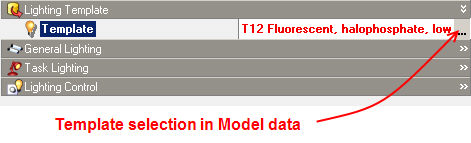
Templates are coded by colour in all selection lists as follows:
See also Model Data Colour.