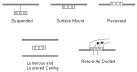
Lighting tab in model data
General lighting accounts for the main lighting in the room. It is assumed to be able to be replaced by daylight through lighting control.
When the Gain definition level model option is set to 2-Zone by zone in model data you can select the units to be used for lighting here on the Lighting tab. Choose from the options:
Note: When using the 3-Absolute zone power option, the lighting gains data is normally entered individually for each zone because values inherited from building and block levels will typically not be correct.
Set the design level of energy consumption due to general lighting. Depending on the Lighting gain units model option setting, the gains data is entered as Power density (in W/m2 or W/ft2) or as Normalised power density (W/m2-100lux or W/ft2-fc) or as Absolute zone power (in W).
The fuel is assumed to be electricity.
When the 1-Power density Lighting gain units model option is selected gains are entered in W/m2 or W/ft2.
Note: When loading lighting data from template and using the 1-Power density option, the actual lighting gain per area is calculated by dividing the Normalised power density data in the template by the required illuminance level as currently set on the Activity tab. If you select a new Activity with different illuminance level requirements, the Lighting tab does not automatically update the Power density.
When the 2-Normalised power density Lighting gain units model option is selected the maximum lighting gains are defined as W/m2-100lux or W/ft2-fc and the actual lighting energy used for the zone in the simulation is based on this value plus floor area and illuminance requirements as follows:
Max Lighting power (W) = Lighting energy (W/m2-100lux) x Zone floor area (m2) x Zone Illuminance requirement / 100
When the 3-Absolute zone power Lighting gain units model option is selected the lighting gains are defined as W without reference to the zone floor area. This option used when the actual absolute lighting gains levels are known in W. Unless you need to enter specific known lighting equipment gains zone by zone, this option is best avoided as it increases the amount of work involved due to the inheritance mechanism not working effectively for gains that are not normalised by floor area.
For all of the above 3 options, the lighting energy should be the maximum electrical power input to lighting in a zone, including ballasts, if present. This value is multiplied by a schedule fraction (below) during the simulation to get the lighting power in a particular time step.
The electrical input to lighting ultimately appears as heat that contributes to zone loads or to return air heat gains. In EnergyPlus this heat is divided into four different fractions. Three of these are given by the input fields Return Air Fraction, Fraction Radiant and Fraction Visible. A fourth, defined as the fraction of the heat from lights convected to the zone air, is calculated by EnergyPlus as:
Convected Fraction = 1.0 – (Return Air Fraction + Radiant Fraction + Visible Fraction)
Note: An error message is displayed if Return Air Fraction + Radiant Fraction + Visible Fraction exceeds 1.0. These fractions depend on the type of lamp and luminaire, whether the luminaire is vented to the return air, etc.
If the Internal gains operate with occupancy model option is not set (the default state) then General lighting operation is governed by the operation schedule selected here.
The level of lighting gains are multiplied by the time-varying factor in the schedule to give the gain for each timestep in the simulation. Otherwise, if the Internal gains operate with occupancy model option is set then these gains are synchronised with the Occupancy schedule.
Select from:
When you select using the drop-down list an appropriate set of defaults for the luminaire type is loaded according to the table below, assuming fluorescent lighting.
|
Data |
1-Suspended |
2-Surface Mount |
3-Recessed |
4-Luminous and Recessed Ceiling |
5-Return-air Ducted |
|
Return Air Fraction |
0.0 |
0.0 |
0.0 |
0.0 |
0.54 |
|
Radiant Fraction |
0.42 |
0.72 |
0.37 |
0.37 |
0.18 |
|
Visible Fraction |
0.18 |
0.18 |
0.18 |
0.18 |
0.18 |
|
Convected Fraction |
0.40 |
0.10 |
0.45 |
0.45 |
0.10 |
Approximate values of Return Air Fraction, Radiant Fraction and Visible Fraction for overhead fluorescent lighting for different luminaire configurations. These values assume that no light heat goes into an adjacent zone. Source: Lighting Handbook: Reference & Application, 8th Edition, Illuminating Engineering Society of North America, New York, 1993, p. 355.
See below for more Luminaire Performance Data.
For Return Air Ducted luminaires this is the fraction of the heat from lights that is convected out of the room and into the zone return air (normally into a return plenum). If the return air flow is zero or the zone has no return air system, the program will put this fraction into the zone air. Return Air Fraction should normally be greater than zero for 5-Return-air ducted luminaires. This value is not used for non-return air ducted luminaires, i.e. for Luminaire types 1-4.
The fraction of heat from lights that goes into the zone as long-wave (thermal) radiation. The program calculates how much of this radiation is absorbed by the inside surfaces of the zone according the area times thermal absorptance product of these surfaces.
The fraction of heat from lights that goes into the zone as visible (short-wave) radiation. The program calculates how much of this radiation is absorbed by the inside surfaces of the zone according the area times solar absorptance product of these surfaces.
Note: selecting an option from the Luminaire type drop-down list loads default Return Air Fraction, Radiant Fraction and Visible Fraction data from the table above.
The fraction of the heat from lights convected to the zone air is calculated from:
Fraction convected = 1.0 – (Return Air Fraction + Fraction Radiant + Fraction Visible)
You will get an error message if Return Air Fraction + Fraction Radiant + Fraction Visible exceeds 1.0.
This data is provided on screen for information purposes.
Data on luminaire performance can also be obtained from ASHRAE Fundamentals 2013, 18.6 Table 3:
The Space fraction in the above table from ASHRAE is the fraction of the gain entering the room and corresponds to 1 - Return air fraction.
Also, approximate values of Return Air Fraction, Fraction Radiant and Fraction Visible for overhead fluorescent lighting for a variety of luminaire configurations are provided below. The data is based on ASHRAE 1282-RP “Lighting Heat Gain Distribution in Buildings” by Daniel E. Fisher and Chanvit Chantrasrisalai.
| Fixture No. | Luminaire Feature | Return Air Fraction | Fraction Radiant | Fraction Visible | fconvected |
|---|---|---|---|---|---|
| 1 | Recessed, Parabolic Louver, Non-Vented, T8 | 0.31 | 0.22 | 0.20 | 0.27 |
| 2 | Recessed, Acrylic Lens, Non-Vented, T8 | 0.56 | 0.12 | 0.20 | 0.12 |
| 3 | Recessed, Parabolic Louver, Vented, T8 | 0.28 | 0.19 | 0.20 | 0.33 |
| 4 | Recessed, Acrylic Lens, Vented, T8 | 0.54 | 0.10 | 0.18 | 0.18 |
| 5 | Recessed, Direct/Indirect, T8 | 0.34 | 0.17 | 0.16 | 0.33 |
| 6 | Recessed, Volumetric, T5 | 0.54 | 0.13 | 0.20 | 0.13 |
| 7 | Downlights, Compact Fluorescent, DTT | 0.86 | 0.04 | 0.10 | 0.00 |
| 8 | Downlights, Compact Fluorescent, TRT | 0.78 | 0.09 | 0.13 | 0.00 |
| 9a | Downlights, Incandescent, A21 | 0.29 | 0.10 | 0.6 | 0.01 |
| 9b | Downlights, Incandescent, BR40 | 0.21 | 0.08 | 0.71 | 0.00 |
| 10 | Surface Mounted, T5HO | 0.00 | 0.27 | 0.23 | 0.50 |
| 11 | Pendant, Direct/Indirect, T8 | 0.00 | 0.32 | 0.23 | 0.45 |
| 12 | Pendant, Indirect, T5HO | 0.00 | 0.32 | 0.25 | 0.43 |