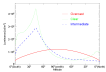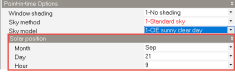Daylighting Calculation Options - General
General Simulation Options
Perform annual simulation
If you would like one or more of the annual Climate Based Daylighting Method annual simulations to be run tick this checkbox.
Perform point in time simulation
If you would like one or more of the point in time illuminance simulations to be run tick this checkbox.
Annual Options
Window shading
This setting allows any window blinds selected on the Openings tab to be applied for daylighting calculations as well, or LM-83-12 rules for dynamic blinds can be applied.
-
1-No shading - don't apply any Window shading for the daylighting simulation, even if it is selected on the Openings model data tab.
-
2-Fixed blinds - apply any Window shading model data settings from the Openings tab. Any blinds selected will be applied in their activated (closed) state.
-
3-Dynamic blinds (LM-83-12) - use the rules defined in Section 2.2.7 of LM-83-12 to dynamically control blinds to maximise daylight availability while avoiding glare. Note that when this option is selected, windows have dynamically controlled blinds applied regardless of whether the Window shading model data is selected. When dynamic blinds are selected and internally positioned slatted or diffusing blinds are specified on the Openings tab then the blind properties set in model data are used in the dynamic blinds. Otherwise, if Window shading is not set, or if blinds are not internal (they are external or mid-pane), or they are neither slatted nor diffusing blinds then a diffusing blind with reflectance of 0.2, transmittance of 0.05 and specularity of 0 are used for the dynamic blinds. This option is automatically selected behind the scenes when the Simulation type is 2-LEED or 4-LM-83-12.
Note: Local shading model data settings are always applied to Radiance simulations.
Dynamic shading method
This setting allows you to control the algorithm used to simulated the dynamic blinds. Two methods are provided, 1-Standard and 2-Detailed. The 2-Detailed option allows dynamic shading to be fully optimised for buildings where light is transferred through internal windows that connect zones with different occupancy schedules. However, these optimised calculations can take a long time to run in large buildings with many internal windows due to the ray tracing method used to identify the dependency of each room on every other. So a second 1-Standard option is also provided which introduces some simplifying assumptions which help it to run much more quickly in such buildings without significantly impacting the accuracy of the sDA results. If all rooms in the building have the same occupancy or if there are no internal windows then the issue doesn’t arise and either method can be used.
-
1-Standard –The standard method assumes that rooms with external windows always define a host window’s shading schedule for all possible hours, regardless of whether the room is occupied or not. This simplification avoids the need for the “dependency calculations” referred to below for the 2-Detailed method and significantly reduces overall simulation time in large models with many interconnected rooms. There is some trade-off in accuracy but in most cases, this will not have a significant impact on sDA results.
-
2-Detailed - The Detailed method identifies all external windows that have an impact on every other room, accounting for light transmission through internal windows. When calculating the dynamic shading for external windows, the occupancy schedule of the host room is applied while it is occupied. However, during hours when the host room is unoccupied, some sophistication is required to determine the dependency of rooms on each other so as to ensure that host rooms are calculated before dependent rooms. In this case, dynamic shading schedules are set up for external windows according to the requirements of any dependent rooms which are occupied. In cases where there are multiple dependent rooms, the occupancy schedule of the room with the greatest floor area is used. The dependency calculations are carried out using a ray tracing technique which can take a long time to run in large buildings with many interconnected rooms.
 Technical Notes
Technical Notes
According to LM-82-12, when calculating sDA, the use of shading is permitted and when calculating ASE, the use of shading is not permitted. The two metrics are used together, with ASE informing us when blinds should be used when simulating sDA. sDA provides the lower bound of what is an acceptable amount of light and ASE provides an upper bound. When the 2 methods are combined we are aiming to get as much light into a zone as possible whilst making sure we only allow direct sunlight into a maximum of 2% of the working plane. Dynamic shading solves this by calculating which combinations of external window blinds should be open or closed for any given hour so that as much light as possible is allowed into a space without exceeding the limits imposed by ASE and so ensuring that glare is avoided.
When performing an annual daylight simulation with dynamic shading, the process can be summarised as follows:
1 For each zone:
2 For each occupied hour of the zone’s schedule (hours outside of a zone’s schedule are not used)
3 Calculate ASE. If the zone exceeded the ASE thresholds, this zone will need blinds closed during this hour. If not, the blinds may remain open during this hour.
4 For each occupied hour that failed ASE: (i.e. all the hours that will need closed blinds)
5 Calculate how much direct sunlight each window group contributes to the ASE result and use that to determine the best combination of blinds to close, and which ones can remain open so that we allow the most amount of light through without failing ASE
6 For each occupied hour of the zone’s schedule:
Calculate sDA using the blind configuration determined in step 5 if this hour failed ASE, or using open blinds if this hour passed ASE
Note that for each zone that has access to blinds, the configuration of the blinds may change every hour. However, when determining the occupancy hours where dynamic shading should be applied (step 5), things can get complicated when considering the effect of light through internal windows.
Before discussing the challenges in detail, some terminology is needed:
-
A “host room” is a room in which one or more external windows allow light to enter that is also transmitted to other “dependent rooms” or “adjacent rooms” through internal windows.
-
A “shading schedule” is a schedule of values which defines the hours in the year when dynamic shading is to be applied for each external window
The problem in DesignBuilder v7.0
In DesignBuilder v7.0, the shading schedule for external windows is defined only during the hours the host room is occupied and only used when calculating the host room’s sDA values. However, this simple approach can create issues where a dependent room could get higher sDA values than a host room when the dependent room’s only source of light came from the host room’s external windows. There were 2 problems to solve:
-
How to ensure that an adjacent room uses the shading schedule of all external windows that affect the adjacent room (there may be more than one host room).
-
What to do when an adjacent room is occupied outside of the hours defined by the host room’s shading schedule:
a. What if there are multiple host rooms?
b. What if there are multiple adjacent rooms that are affected by the same host rooms?
The solution in v7.3 and later
The first problem was solved by first creating a dependency graph of rooms affected by one another and calculating the shading schedule for each set of rooms in topological order (a linear ordering such that for every directed edge uv from vertex u to vertex v, u comes before v), to ensure the host rooms are calculated before the adjacent rooms. The room dependency ordering was created by tracing a ray from every sample point of each room to every external window in the building. If the ray hit an obstruction on the way (a wall, for example) it was discarded. If a ray managed to make it to an external window then the source room must be dependent on that window.
The second problem was solved by first calculating ASE for the entire range of occupied hours in the building, not just those used by each room. This allowed us to calculate shading schedules for any hours that may be required by dependent rooms later on. For example, if a room is occupied between the hours of 09:00 and 14:00, but the range of occupied hours in the building is 06:00 – 18:00, ASE is now calculated for 06:00 – 18:00 for every room, regardless of how many hours it is actually occupied. Then, for every host room, the shading schedule is calculated according to the room’s occupancy schedule. For any occupancy hours shared by a host room and a dependent room, the shading schedule of the host room is used in the sDA calculation of the dependent room. For occupied hours of a dependent room that lay outside of the occupancy schedule of a host room, a new shading schedule is derived for those hours.
In the case where a host room had many dependants with overlapping occupancy schedules, rooms that would have a bigger effect on the final result were given priority. For example, a host room is occupied between 11:00 and 13:00. Dependant room A is occupied between 09:00 and 12:00. Dependant room B is occupied between 09:00 and 15:00. Between the hours of 11:00 and 13:00 all three rooms use the shading schedule of the host room since it is the owner of the windows. It is determined that dependant room A has a bigger floor area than room B, so takes priority. Therefore, between the hours of 09:00 and 11:00 room A and room B use the shading schedule of the host’s windows as defined by room A. Finally, room B uses its own shading schedule for the remaining hours of 13:00 to 15:00. This is what has become known as the “Detailed” Dynamic shading method.
Although this Detailed method provides accurate results it can take a very long time to calculate in large buildings with many connected rooms. The bottleneck is mainly caused by the computation of the room dependencies. The standard method avoids the need for the dependency calculations by defining the shading schedule for all possible hours regardless of occupancy in the host zone. A shading schedule is calculated for every external window for every hour occupied by some room in the building as though the host room itself was occupied during that time. The new method then partitions all occupancy hours of every room into overlapping schedules. For the previous example of three rooms with overlapping schedules, the new method would calculate all three rooms at the same time for the hours 11:00 to 13:00 using the shading schedule of the host room. Then it would calculate rooms A and B together between the hours of 09:00 and 11:00 again using the shading schedule of the host room even though the host room isn’t occupied during this time. Finally, it would calculate room B between 13:00 and 15:00 with a shading schedule again defined by the host.
The key insight is that all rooms that share an occupancy time are calculated together even if are were no dependencies between them. Because the shading schedules of all external windows had already been defined, it didn’t matter whether the rooms interacted or not because they had no influence on the shading.
By dropping the need to calculate dependencies, the performance of the Standard method was vastly improved over that of the Detailed method. However, because the Standard method does not take into account the individual needs of dependent rooms when calculating hours outside of a host room’s occupied hours, results are not quite as accurate as with the Detailed method. Nevertheless, in most cases, the difference between the two is negligible. Any differences are primarily in cases where a dependent room requires different shading to the host.
Override zone occupancy schedule
By default the occupancy schedule used for each zone in the Annual simulations are based on the zone Occupancy schedule defined on the Activity tab, however you can override this to use the same occupancy schedule for each zone by selecting this option and selecting the schedule in the browse control below.
Occupancy schedule
When the above Override zone occupancy schedule option is selected, you can select the occupancy schedule to be used to define when zones are occupied for all zones in the simulation. Values in the schedule greater than 0 indicate occupancy.
The default occupancy schedule provided by DesignBuilder does not include daylight saving time (DST). DST has to be added manually to the schedule. For example for the Northern Hemisphere you can use a schedule like the following:
Schedule:Compact,
8:00 - 18:00 Every day (DST Northern Hemisphere),
Fraction,
Through: 03/30,
For: AllDays,
Until: 08:00, 0,
Until: 18:00, 1,
Until: 24:00, 0,
Through: 10/26,
For: AllDays,
Until: 07:00, 0,
Until: 17:00, 1,
Until: 24:00, 0,
Through: 12/31,
For: AllDays,
Until: 08:00, 0,
Until: 18:00, 1,
Until: 24:00, 0;
Exclude unlit hours
You can exclude hours where no light is received in a zone from results by checking this checkbox. This option is only available when the 1-Custom Simulation type is selected. For all other Simulation type settings the calculations are carried out as if this option is unchecked.
sDA Thresholds
sDA lower illuminance threshold
When annual results are being generated you can enter the lower illuminance threshold, the minimum level of illuminance (in lux or fc) below which lighting levels are considered to be inadequate. A typical lower threshold value for sDA calculations is 300 lux.
ASE Thesholds
ASE illuminance threshold
When annual results are being generated you can enter the maximum level of illuminance (in lux or fc) above which lighting levels are considered to be likely to lead to visual discomfort, i.e. glare. A typical upper threshold for ASE calculations is 1,000 lux.
UDI Thresholds
UDI lower illuminance threshold
When annual results are being generated you can enter the minimum level of illuminance (in lux or fc) below which lighting levels are considered to be inadequate. A typical lower threshold value for UDI calculations is 300 lux.
UDI upper illuminance threshold
When annual results are being generated you can enter the maximum level of illuminance (in lux or fc) above which lighting levels are considered to be excessive and lead to visual discomfort, i.e. glare. A typical upper value for UDI calculations is 3,000 lux.
Point-in-time Options
Window shading
This setting allows any window blinds selected on the Openings tab to be applied for daylighting calculations as well.
-
1-No shading - don't apply any Window shading for the daylighting simulation, even if it is selected on the Openings model data tab.
-
2-Fixed blinds - apply any Window shading model data settings from the Openings tab. Any blinds selected will be applied in their activated (closed) state.
Note: Local shading model data settings are always applied to Radiance simulations.
Sky method
There are 2 methods for generating the sky illuminance distribution for the Radiance calculation:
- 1-Standard sky - the default method where one of the predefined standard sky distributions are applied using the Radiance gensky tool.
- 2-Perez all weather - an alternative method suitable for all weather types based on the Perez sky clearness (ε) and sky brightness (Δ) parameters and using the Radiance gendaylit tool. This option must be selected for LEED v4 Option 2 calculations. There are 3 Perez methods to choose from as described below.
Perez method
When the Sky method is set to 2-Perez all weather there are 4 methods to choose from depending on the data you have available. In all cases the time, day and month of the analysis must be set to define the location of the sun in the sky.
Sky clearness (Epsilon)
Perez sky clearness (ε). Enter a value from 1.0 to 12.0.
Available only when using the 2-Perez all weather Sky method and the 1-Brightness and clearness Perez method
See: Perez, R., R. Seals, and J. Michalsky, 1993. All-weather model for sky luminance distribution—Preliminary configuration and validation
Sky brightness (Delta)
Perez sky brightness (Δ). Enter a value from 0.01 to 0.6.
Available only when using the 2-Perez all weather Sky method and the 1-Brightness and clearness Perez method
See: Perez, R., R. Seals, and J. Michalsky, 1993. All-weather model for sky luminance distribution—Preliminary configuration and validation
Direct normal irradiance
The direct normal solar broad spectrum irradiance (in W/m2 or W/ft2). This value can be found from the site level hourly weather data.
Available only when using the 2-Perez all weather Sky method and the 2-Direct normal irradiance Perez method.
Diffuse horizontal irradiance
The diffuse horizontal solar broad spectrum irradiance (in W/m2 or W/ft2). This value can be found from the site level hourly weather data.
Available only when using the 2-Perez all weather Sky method and the 2-Direct normal irradiance or 3-Direct horizontal irradiance Perez method have been selected.
Direct normal illuminance
The direct normal illuminance (visible spectrum) (in lux or fc).
Available only when using the 2-Perez all weather Sky method and the 4-Direct normal illuminance Perez method
Diffuse horizontal illuminance
The diffuse horizontal illuminance (visible spectrum) (in lux or fc).
Available only when using the 2-Perez all weather Sky method and the 4-Direct normal illuminance Perez method
Sky model
When using the 1-Standard sky Sky method, select the sky model to be used for the daylighting calculations. Select from:
- 1-CIE sunny clear day, the sky distribution corresponds to the standard CIE clear sky condition with additional direct illumination from the sun included. Expect very bright patches due to direct illumination from the sun with relatively dark areas where direct sunlight does not fall.
- 2-CIE clear day, the standard CIE clear sky distribution without direct illumination from the sun.
- 3-CIE sunny intermediate day, sky with intermediate conditions between the overcast and clear skies (see graph below) with direct illuminance from the sun included.
- 4-CIE intermediate day, the CIE standard intermediate sky with illuminance distribution conditions between the overcast and clear skies (see graph below). Direct illuminance from the sun is not included.
- 5-CIE overcast day, The CIE Standard Overcast Sky, originally known as the Moon and Spencer Sky, was devised to represent the luminance distribution observed for overcast skies. Adopted as a standard by the CIE in 1955, this description is the one most frequently used for illuminance modelling. In this model, the sky brightness increases gradually with altitude from the horizon to the zenith, but it does not vary with azimuth.
- 6-CIE overcast day (specify illuminance) This option is similar to 5-CIE overcast day described above but is scaled using a standard sky illuminance at the zenith. By default the zenith illuminance is set to 10,000 lux so that daylight factors can be calculated simply as working plane illuminance values divided by 100. This option is frequently used for daylight factor calculations. Other zenith illuminance values can be entered though.
- 7-Uniform cloudy sky where the sky illumination is completely uniform.
Sky luminance profiles for 3 sky models (Source Rendering with Radiance: A Practical Tool for Global Illumination)
Solar position
When using the 1-Standard sky Sky method and one of the sunny or intermediate Sky models (options 1-4), you must define the position of the sun by entering the Month, Day of the month and Hour.
Zenith illuminance
When the Sky model (above) is set to 6-CIE overcast day (scaled) you can define the scaling illuminance at the Zenith (in lux or fc). The default is 10,000 lux which allows daylight factors to be calculated simply as working plane illuminance values divided by 100.