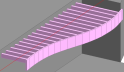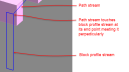Start at building level.
Draw a closed loop using a construction line stream to represent the block profile. The closed loop block profile must be orientated vertically.
Draw a second construction line stream to represent the path that the block profile will be extruded along. The path stream must touch the block profile stream at its end point and lead away from the face in a perpendicular direction following a horizontal route. 
Once both the block profile and path streams have been created, select all of the construction lines in the block profile stream. It is usually easiest to do this using a selection rectangle.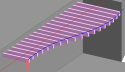
Select the Edit > Follow path tool menu option or use the <Ctrl + Shift + T> keyboard shortcut. The block profile construction lines will turn from dark blue to light blue (cyan).
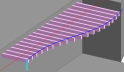
Select the path construction line stream by clicking on the stream once with the mouse. When selected, the stream of construction lines representing the path will be displayed as a thicker dark blue line.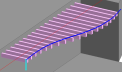
Select the type of block to create in the Drawing options panel. In this example the 3-Component block option is selected.
Click with the mouse anywhere on the model to create the new block.
Once the block has been created the construction lines are no longer needed and can be deleted.