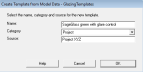Save Data to Template
Model
Data Management

The Save data to template tool can be useful to help create a template based on current model settings. For example, if you have set up a particular group of glazing and shading model data selections that you would like to apply to other parts of the model, you can use this tool to create a new Glazing template using all of the related glazing and shading settings for the current location on the current model data tab. You can then use the Load data from template tool to apply those settings as required to other parts of the model.
This tool is available from any of the following model data tabs:
- Activity - Activity template,
- Openings - Glazing template
- Lighting - Lighting template
- HVAC - HVAC template
The corresponding template type created is also listed above.
Tip: Save data to template can be thought of as the reverse of the Load data from template process in that data is flowing from the model to a template instead of from the template to the model.
Example
To create a template to quickly apply the settings below made on the Glazing model data tab follow these steps:
- When you have finished making the model data settings to be saved as a template, click on the Save data to template toolbar icon
 . You could be at building, block, zone, surface or window level for this and the settings of the current object will be saved.
. You could be at building, block, zone, surface or window level for this and the settings of the current object will be saved.
- Open the Save Data to Template dialog, see screenshot below.
- Provide a name for the new template. Enter "SageGlass green with glare control"
- Select the category as "Project"
- Enter some text for the Source, e.g. "Project XYZ".
- When you have finished press OK to close the dialog and create the template.
- Once the template has been created, you are asked whether you would like to select the newly created template for your current object. If you reply yes then, in this example, the new "SageGlass green with glare control" Glazing template will be selected and the Openings model data tab will appear as shown below.