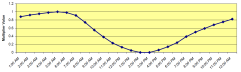
Location tab on model data at Site level
Cooling design and simulation autosizing simulations use simplified summer design weather based on worst-case design days.
The weather data used in cooling design calculations is as follows:
In addition for zone cooling load simulation autosizing this additional data is used:
The degree of 'confidence' of the design data can be selected, i.e. the probability that the design data will occur in practice based on conditions encountered over recent years. This risk can be specified based on dry or wet-bulb temperatures, for 99.6, 99 and 98% confidence (i.e. 0.4, 1 or 2% chance of more extreme weather occurring).
See also the Site level data and weather files and Cooling Design Calculations tutorials
Choose the method to be used for solar modelling in the calculation of the solar radiation in the summer design day(s):
Select your own custom day profile of beam solar values (Wh/m2) when the Solar model indicator is selected as 4-Schedule. These values will replace the calculated values during design day processing. Only Day schedules can be selected here.
Select your own custom day profile of diffuse solar values (Wh/m2) when the Solar model indicator is selected as 4-Schedule. These values will replace the calculated values during design day processing. Only Day schedules can be selected here.
The Optical depth for beam radiation must be entered when the Solar model indicator is selected as 2-ASHRAE Tau. Taub and Taud values are tabulated by month for 5564 locations worldwide on the CD that accompanies the ASHRAE 2009 HOF and in ASHRAE_2013_Monthly_DesignConditions.csv that is installed with EnergyPlus.
The Optical depth for diffuse radiation must be entered when the Solar model indicator is selected as 2-ASHRAE Tau. Taub and Taud values are tabulated by month for 5564 locations worldwide on the CD that accompanies the ASHRAE 2009 HOF and in ASHRAE_2013_Monthly_DesignConditions.csv that is installed with EnergyPlus.
The sky “clearness” index for the summer design day and must be entered when the Solar model indicator is selected as 1-ASHRAE clear sky or 3-Zhang Huang. Along with the solar position as defined by the Location information and the date, this value helps define the solar radiation for each hour of the design day. Clearness may range from 0.0 to 1.2, where 1.0 represents a clear sky at sea level. Values greater than 1.0 may be used for high altitude locations.
Note: This “sky clearness” does not have the same meaning as the EnergyPlus output variable “Site Daylighting Model Sky Clearness”.
The daily temperature profile used in the cooling design calculations is calculated from the maximum and minimum values using a modified sinusoidal curve and assuming that the maximum temperature occurs at 15:00 and the minimum at 5:00. You can change this behaviour by using the data described below.
DesignBuilder provides some options to give more control over the dry-bulb temperatures used for the design days:
Important note: When using multiple summer design months these options are applied identically for each month. They are therefore generally of more use for single design months, i.e. when 1-Single design month is selected as the Design temperature period.
When using the 1-Default multipliers option, the multipliers are taken from the ASHRAE 2009 HOF. More specifically, EnergyPlus creates an air temperature for each timestep by using the entered maximum dry-bulb temperature in conjunction with the entered daily range and the above multiplier values. The actual equation used is shown below:
Tcurrent = Tmax - Trange x Tmultiplier
where:
Tcurrent = Air temperature of current hour of day
TMax = User supplied Max Dry-bulb Temperature
Trange = The daily temperature range (Tmax - Tmin)
TMultiplier = Range multiplier as shown on the above graph
The range multiplier values represent typical conditions of diurnal temperatures (i.e. the low temperature for the day occurring about 5:00 AM and the maximum temperature for the day occurring about 15:00. Note that EnergyPlus does not shift the profile based on the time of solar noon as is optionally allowed in ASHRAE procedures.
ASHRAE research indicates that dry-bulb and wet-bulb temperatures typically follow the same profile, so EnergyPlus can use the default profile to generate humidity conditions.
If you would like to override the default ASHRAE profile you can select the 2-Multiplier schedule option for the Dry-bulb temperature range modifier type setting. This shows allows a Day schedule to be selected to define the range multipliers for each time of the cooling design day.
Select the Day schedule to be used to represent the dry-bulb temperature for the design day.
Note: The temperature values in the schedule must be defined in °C even when SI units are selected.
This option allows the method to be used to define humidity to be defined. It is only made available when the Dry-bulb temperature range modifier type is set to 3-Temperature profiles. Select from:
Select the Day schedule which defines the relative humidity in %.
This is the wind speed to be used for calculating the exterior convective heat transfer coefficients and for use (only in Calculated natural ventilation autosizing simulations) for calculating the exterior wind pressure along with the surface wind press coefficients.
Used only for only in autosizing simulations of Calculated natural ventilation models for calculating the exterior wind pressure along with the surface wind press coefficients.
When running simulations, some design features may benefit by using a longer design weather period for HVAC autosizing or loads calculations. Longer design periods may be set up by allowing the hourly weather file to be used in the sizing calculations.
Choose the design HVAC autosizing method to use for simulations from the following options:
When 2-Weather file days is selected, enter the From Start day and Month and the To Start day and Month as shown in the screenshot below.
When the 3-Weather file condition type Autosize method is selected you must choose the Weather file condition type from the following list.
Note: Not all weather files have all of the valid choices so this option is not completely generic. For example there may be extreme cold periods in some weather files but extreme wet periods (tropical) in others.
The design month for cooling design and autosizing simulations is not always clear from the outset and indeed is often different for different parts of the same building. You can therefore select up to 12 design months to be used in cooling design and autosizing simulations.
You can choose to enter design data for either 1 or multiple months:
Tip: The 2-Multiple design months option is the safest choice as the peak cooling month may vary across the building depending on the amount of glazing and shading on each façade. For example, for buildings in the Northern Hemisphere, large areas of glazing on south-facing façades may cause the peak design month to be delayed until August or even September when the sun is lower in the sky.
Note: The details of the design day(s): day of the month, the month range and day of week to be used for the Cooling design analysis can be defined on the Model options and Cooling design dialogs.
DesignBuilder includes a wide range of design data suitable for use with both the multiple and single design month options for over 6,400 locations around the world. The data supplied is all based on the ASHRAE 2013 design data set and is licensed from ASHRAE. It is included in the Location templates database so the appropriate data is loaded to the model when you select the location of your project.
If your precise project location is not included in the ASHRAE database, or if you need to access design data from more recent ASHRAE handbooks, there is a free utility at ashrae-meteo.info/v2.0 which identifies the nearest stations to your project location with distances and provides design data for each station.
When the Design temperature period is selected as 1-Single design month the following data can be entered for a single month.
Max dry-bulb temperature - the maximum dry bulb air temperature over the day.
Coincident wet-bulb temperature - the wet-bulb temperature at the time of the maximum dry-bulb temperature.
Min dry-bulb temperature - the minimum dry bulb air temperature (night time). The template values have been calculated by DesignBuilder by subtracting the 0.4% Monthly Design Dry Bulb Temperature with the Mean Daily Dry Bulb Temperature Range Coincident with 5% Design Dry Bulb Temperature.
Max wet-bulb temperature - the maximum wet-bulb air temperature over the day.
Coincident dry-bulb temperature - the dry-bulb temperature at the time of the maximum wet-bulb temperature.
Min dry-bulb temperature - the minimum dry-bulb air temperature (night time). The template values have been calculated by DesignBuilder by subtracting the 0.4% Monthly Design Dry Bulb Temperature with the Mean Daily Dry Bulb Temperature Range Coincident with 5% Design Dry Bulb Temperature.
When the Design temperature period is selected as 2-Multiple design months then the following data can be entered for 12 months.
Monthly Design Dry-Bulb Temperatures - the maximum dry bulb air temperatures over the design day for each month.
Monthly Coincident Wet-Bulb Temperatures - the wet-bulb temperatures at the time of the maximum dry-bulb temperature.
Monthly Minimum Dry-Bulb Temperatures - the minimum dry bulb air temperature (night time).
Monthly Design Wet-Bulb Temperatures - the maximum wet-bulb air temperatures over the design day for each month.
Monthly Coincident Dry-Bulb Temperatures - the dry-bulb temperatures at the time of the maximum wet-bulb temperature.
Monthly Minimum Wet-Bulb Temperatures - the minimum wet-bulb air temperature (night time).