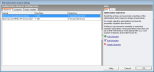
The Parametric, Optimisation and UA/SA Analysis Settings dialog can be accessed from the Tools menu and also from the Simulation screen on the Parametric and Optimisation + UA tabs. The data entered here can be used for Optimisation, UA/SA and Parametric Analyses.
By entering data on the tabs listed below you can use this dialog to set up the optimisation problem:
These tabs contain respectively tables of the objectives, additional outputs, constraints and design variables to define the optimisation problem.
There are 3 types of analysis and these can be set from the first tab on this dialog
The analysis to select for optimisation is 2-Optimisation.
The Objectives tab allows you to define how the "success" of a particular design is be measured. This is done by defining either 1 or 2 objectives for the analysis. Typical settings here might include 2 objectives to investigate the trade off between 2 conflicting objects such as minimising both construction cost and energy consumption. See screenshot below.
Controls on the Info panel are:
It is only possible to have 1 or 2 objectives and the number of objectives (1 or 2) radically affects the nature of the analysis. With a single objective optimisation there is no trade off between 2 objectives, but simply a requirement to select designs that give highest or lowest values of the objective KPI.
The additional outputs tab allows you to define some extra outputs to be included in the table of results for each iterative design variation simulated. This can help in the final analysis of results to gain a clearer understanding of how variations in the design will impact on the building performance.
Any number of Additional outputs can be added.
Controls on the Info panel are:
The Constraints tab allows you to define limits on the performance of the building. Examples of constraints that might be applied to an optimisation analysis are "Discomfort hours must be less than 200" or "Construction cost must be greater than $6m".
Any number of constraints can be added, or the analysis can be run without constraints.
Controls on the Info panel are:
The variables tab allows you to define the elements of the building design that can be allowed to vary as well as the allowed values that the variable can take on during the analysis. You can select from a wide range of variables such as Window to wall %, Heating setpoint temperature, HVAC Template, External wall construction etc.
Note: the data in the Min and Max Vvalue columns is always displayed in SI units even when IP units are being used.
List data types such as constructions, glazing or templates require a set of options to be selected to define the allowed variable options.
Any number of variables can be added.
Controls on the Info panel are:
Note: In some projects, it may be necessary to set up a design variable that changes an attribute that is also changed by another template type variable. In such cases you should ensure that the template variable is defined first, i.e. it appears higher in the variables list. For example, if the Design variables list includes parametric changes for both Construction templates and Infiltration, the Construction template variable should be higher on the list than the Infiltration variable for the infiltration variable to have any effect on the analysis.
Tip: If you aren't sure whether some variables should be included in an optimisation or not, you can include them and then use Sensitivity Analysis tools to make a statistical assessment of whether the variable has a meaningful impact on the aspects of building performance that are under consideration. If not then the variable should be removed from the list and so excluded from future analyses.