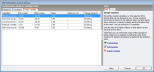
The Parametric, Optimisation and UA/SA Analysis Settings dialog can be accessed from the Tools menu and also from the Simulation screen on the Parametric and Optimisation + UA tabs. The data entered here can be used for Optimisation, UA/SA and Parametric Analyses.
Only 1 tab is used for parametric analysis:
There are 3 types of analysis and these can be set from the first tab on this dialog
The analysis to select for parametric analysis is 1-Parametric analysis.
The outputs tab allows you to define the outputs to be generated for each iterative design variation simulated. This can help in the final analysis of results to gain a clearer understanding of how variations in the design will impact on the building performance.
Any number of outputs can be added.
Controls on the Info panel are:
The variables tab allows you to define the elements of the building design that can be allowed to vary as well as the allowed values that the variable can take on during the analysis. You can select from a wide range of variables such as Window to wall %, Heating setpoint temperature, HVAC Template, External wall construction etc.
List data types such as constructions, glazing or templates require a set of options to be selected to define the allowed variable options.
Controls on the Info panel are:
Important Note: While any number of variables can be added, only the top 2 in the list will be used in the parametric analysis.
Note: In some projects, it may be necessary to set up a design variable that changes an attribute that is also changed by another template type variable. In such cases you should ensure that the template variable is defined first, i.e. it appears higher in the variables list. For example, if the Design variables list includes parametric changes for both Construction templates and Infiltration, the Construction template variable should be higher on the list than the Infiltration variable for the infiltration variable to have any effect on the analysis.