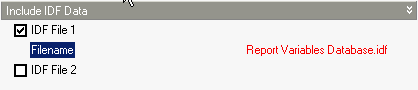
Heating Design, Cooling Design and Simulation tabs on Model Options dialog, Options tab on Simulation Options dialog and General tab on the Heating and Cooling Design Calculation options dialogs.
The maximum number of 'warmup' days that might be used in the simulation before 'convergence' is achieved. A warning message will occur when the simulation 'runs out of days':
Loads Initialization did not Converge (CheckWarmupConvergence)
You may be able to increase the Maximum Number of Warmup Days and get convergence, but some anomalous buildings may still not converge. Simulation proceeds for x warmup days until convergence is reached (see Temperature and Loads Convergence above.
You can select from a range of EnergyPlus inside convection algorithms for calculating the convection between internal zone surfaces and the rest of the zone air in the simulation calculations. More details on this and external convection can be found under Constructions Model Data > Surface Convection header.
Select from:
The temperature and loads convergence values represent the maximum difference in zone temperature/loads between successive iterations before “convergence” is reached.
Convergence of the simultaneous heat balance/HVAC solution is reached when either the loads or temperature criterion is satisfied. Both tolerances work the same way, one looks at temperatures and one looks at heating and cooling loads. After the second warm-up day, the program compares the maximum temperature experienced in a space with the maximum temperature from the previous day. If those two temperatures are within the tolerance, then it has passed the first warm-up check. It does a similar comparison with lowest temperatures experience within all the zones. If the current simulation day and the previous day values are within the tolerance, then it has passed the second warm-up check. A similar comparison is carried with the loads tolerance and the maximum heating and cooling loads that are experienced within the spaces. Those are compared individually to the values for the previous day. If they are both in tolerance, then the simulation has passed the third and fourth warm-up check. The simulation stays in the warm-up period until ALL FOUR checks have been passed.
Enter the maximum number of figures per shadow overlap. The shadow overlaps is a measure of the amount of complexity in the shading calculation and this maximum value allows you to limit the amount of time spent in the solar initialisation calculations.
Note: entering a small value here can speed up simulations in complex buildings. If you plan to use Maximum shadow overlaps below the default value of 15000 you should check accuracy of solar gains relative to results using default value
EnergyPlus support recommend modelling surfaces wholly contained within a zone as adiabatic and this option allows you to follow this advice. We have found that in practice this option not make much difference in results or in simulation speed so for most cases you can leave it in its default state.
Note: 'surfaces contained within a zone' are frequently generated when one of the zone merging options is used where a partition or floor which would have separated two zones actually sits within the merged zone. These surfaces do not refer to hanging partitions which are modelled using Internal thermal mass.
The following 2 data items are used when autosizing Compact HVAC systems before simulations.
This ratio is applied at the zone level to all of the zone heating and cooling loads and air flow rates. These new loads and air flow rates are then used to calculate the system level flow rates and capacities and are used in all of the component sizing calculations.
Default value is 1.2.
You must set this to 1.0 to achieve a full fresh air system when using Compact HVAC CAV/VAV.
The time in the zone design flow sequence averaging window during EnergyPlus Compact HVAC autosizing calculations. The default is 1 hour, in which case the calculated zone design flow rates are averaged over an hour. The autosizing zone design air flow rate calculation is performed assuming a potentially infinite supply of heating or cooling air at a fixed temperature. Thus the calculated design air flow rate will always be able to meet any load or change in load no matter how large or abrupt. In reality air flow rates are limited by duct sizes and fan capacities. The idealized zone design flow calculation may result in unrealistically large flow rates, especially if the user is performing the sizing calculations using thermostat schedules with night setup or setback. The calculated zone design flow rates are always averaged over the load timestep. You may want to perform a broader average to mitigate the effect of thermostat setup and setback and prevent the warm up or cool down flow rates from dominating the design flow rate calculation. Specifying the width of the averaging window allows the user to do this.
You can include up to 2 custom IDF data in your EnergyPlus simulations by checking the IDF File 1 or IDF File 2 check boxes and entering the name of the IDF data source file. The contents of any files specified are copied to the end of the IDF dataset generated by DesignBuilder before simulation.
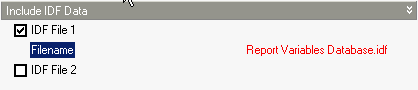
Note: Included IDF files must be located in the EnergyPlus folder.