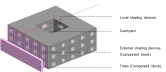
Before starting a Daylight simulation, the building model needs to be correctly defined. In this section the key factors that affect the daylighting results and their relevant settings, are discussed. These factors are:
Model geometry
Zones included in daylight simulation
Surface properties of outermost and innermost construction material
Site level ground reflectance
Glazing diffusing properties
Glazing visible properties
Window frames and dividers
Shading and components block
To ensure the accuracy of the daylighting results, the building geometry needs to be modelled precisely with all the architectural elements such as courtyards, light wells, atriums, external shading devices etc included. Any obstructions near the building such as buildings, trees etc. should be modelled as component blocks or assemblies.
To ensure that the zones for which the daylight analysis is to be conducted are included for the daylight calculation, navigate to that zone then go to the Activity model data tab. Under the Activity Template header check the Include zone in Radiance daylighting calculations checkbox.
Tip: in larger models, a convenient way to change the “Include zone in Radiance daylighting calculations” status for many zones at once is to use the Model Data Grid View (MDGV) with the “Include Zones” Layout.
The surface properties of materials used to define innermost and outermost layers of constructions for wall, roofs, partitions, floors etc play a significant role in light reflection and distribution inside spaces. It is therefore important to check the daylight-related properties of constructions, that is the surface properties of the outermost and innermost material applied to the construction.
Material surface properties can be checked and if necessary edited, from the Construction model data tab and editing the construction. On the Construction dialog the materials used in the innermost and outermost layers can be edited. The surface properties of the material can be accessed from Surface properties tab of the Materials dialog.
From here the main settings of interest for daylighting are found under the Radiance Daylighting header:
Material class
Reflectance
Specularity
Roughness
Transmissivity
Fraction diffused
Important Note: It is important to consider that the visible properties of a material may be modified by applying paint or other surface finishes in the actual building. This can result in a very different properties compared to the value used for the "natural" material. For example, the default Visible absorptance of Gypsum plastering in the DesignBuilder database is 0.5, but when painted with bright white paint this could be as low as 0.1.
You can, if necessary, add a further innermost material to account for surface finishes such as paint.
As for the surface properties of the building outermost and innermost construction materials, the reflectance of the ground plane plays a significant role in reflecting light into the building. So it is important to enter a reasonable average value to represent the various surfaces that will reflect light from the external ground of the real site.
Enter the reflectance of the ground surface in the Surface solar and visible reflectance textbox. This setting is used to create a ground plane that reflects light in a diffuse manner.
Glazing diffusing properties are set up on the Glazing dialog. They control the extent to which transmitted light is scattered in Radiance daylighting simulations.
Specular (non-diffusing) glazing should have the Diffusing checkbox under the Radiance Daylighting header unticked whereas a fully diffused glazing system should have it ticked and the Fraction diffused set to 1.
When the 1-Material layers Glazing definition method is used, the visible properties of the selected panes will affect the transmission and reflection of light in Radiance daylight simulations. Likewise when the 2-Simple definition method is set, the data on the Visible tab for the overall Glazing component is used in the daylighting simulations.
To change the Glazing and Pane’s visible properties go to the Openings tab of Model data. You can access the Glazing types under the External Windows and Internal Windows headers. From the Glazing dialog, the glazing panes can be viewed, and if necessary changed, using the Pane dialog.
The effect of Window frames, dividers and reveals can be defined on the Opening tab and are included in the Daylighting calculations.
Reveals account for the way that glazing is set back from the outside and inside surfaces of the wall they are located in.
Note: Frames and dividers are only applied to rectangular windows (default and custom) but not to other shaped windows. They are also not applied when using the Fill surface (100%) facade type.
Tip: To gain a clearer understanding of the window geometry being used in Daylighting simulations it can help to view the model on the Visualise screen.
There are two ways to apply window shading:
Window shading (internal, external and mid-pane blinds) and Local shading (overhangs, sidefins and louvres).
Component or assembly blocks.
On the Openings tab under the Shading header make appropriate settings for Window shading and/or Local shading. These need to be appropriately set and their material properties should be correctly defined as well, so that they absorb and reflect light appropriately.
Component blocks can also be used to define shading and surrounding blocks which may affect the total daylight. The material and material properties of component block should be set appropriately to accurately absorb and reflect light. Additionally, transmittance of component blocks can be changed to make them transparent or translucent to model changeable objects such as Trees.
When using component blocks, you can modify their properties from the Construction tab. From here the Maximum transmittance and transmittance schedule can be changed.
Assemblies can be used to define objects such as trees. They cannot be edited after they have been created and loaded into a model.
Note: The assembly library provided with DesignBuilder includes 4 types of trees for loading directly into models. These can be scaled or stretched to meet the requirements of your model.
Select the Hourly weather data from the list of Hourly weather data components. This data is used to provide Radiance with hourly direct and diffuse illuminance data for annual daylighting simulations.
The hourly weather data is also needed to prepare point-in-time Sky Settings for LEED v4 and v4.1 Option 2 Daylighting calculations. Note that in this case the weather file is not actually used in the Radiance calculations.