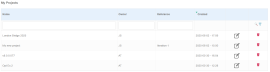
Having logged in to the Insights website, you will see a list of projects that have previously been uploaded. If this is your first time using Insights, you may see a blank page, in which case you must upload results from your parametric simulations before being able to analyse them here.
If you have previously uploaded analyses from DesignBuilder, you will see a list of projects here.
Each project includes the following meta data:
Name: The name of the project as entered when creating a new project from the Insights Upload Options Dialog when exporting the data from DesignBuilder. The name should provide sufficient information to differentiate it from any other projects.
Owner: The name or initials of the analyst who created the project. This data may be left blank, if necessary.
Reference: Any additional data provided for the project. This data may be left blank, if necessary.
Created: The date and time when the project was created.
From the project screen, you can:
View analyses: Click on a project row to see the list of analyses associated with it.
Edit properties: Edit the Name, Owner or Reference properties of any of the projects by clicking on the associated Edit properties button ![]() towards the end of the project row.
towards the end of the project row.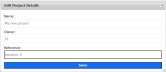
Delete project: Delete the project by clicking on the associated Delete ![]() icon at the end of the row. Note that deleting the project will also delete all associated analyses.
icon at the end of the row. Note that deleting the project will also delete all associated analyses.
Filter projects: To filter the list of projects by Project Name, Owner, or Reference, type the filter text in the filter box at the top of the relevant column and press <Enter>. For example, to see only the projects with "London" in their name, type "London" in the name filter field as shown below. Note that filtering is case-insensitive.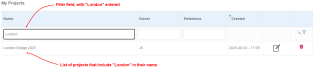
Tip: You can easily return to the Projects list at any time by clicking on the Projects menu item at the top of the page.
Insights includes two types of analysis list:
List of analyses in a selected project, accessed by clicking on a project from the Projects list, as described above.
List of analyses in all projects, accessed by clicking on the Analysis menu item.
Both types of analysis list behave the same, so they are both covered here in this section.
Each analysis includes the following meta data:
Analysis Type: The type of analysis is indicated by an icon on the left of each row. It can be one of:
Optimisation
Sensitivity Analysis
Parametric Analysis
Name: The name of the analysis as entered when exporting using the Insights Upload Options Dialog in DesignBuilder. The name should provide sufficient information to differentiate it from any other analyses associated with this project.
Owner: The name or initials of the analyst who exported the data. This data may be left blank, if necessary.
Reference: Any additional data provided for the analysis. This data may be left blank, if necessary.
Created: The date and time when the analysis was created.
From the Analyses listing page, you can:
View an analyse: Click on an analysis row to view the data.
Edit properties: Edit the Name, Owner or Reference properties of any of the analyses by clicking on the associated Edit properties button ![]() towards the end of the analysis row.
towards the end of the analysis row.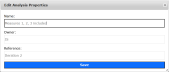
Delete analysis: Delete an analysis by clicking on the associated Delete ![]() icon at the end of the row.
icon at the end of the row.
Filter analyses: To filter the list of analyses by Analysis Name, Owner, or Reference, type the filter text in the filter box at the top of the relevant column and press <Enter>. For example, to see only the analyses with "3" in their name, type "3" in the name filter field as shown below. Note that filtering is case-insensitive.
Tip: You can easily return to the Analyses list at any time by clicking on the Analyses menu item at the top of the page.