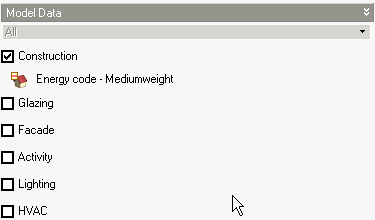Load Data from Template
Model
Data Management

Access the Load Data from Template from:
- The Toolbar
- The Edit menu
- Mouse right-click in the Model Data.
The Load data from template dialog is used to load template data into the model in a controlled way. You can select one or more
data sources from the following template libraries:
- Construction template
- Glazing template
- Facade template
- Activity template
- Lighting template
- HVAC template
When at site level only one template can be loaded:
When you select one of the above templates as a source of data you must
also set the template from which to load:
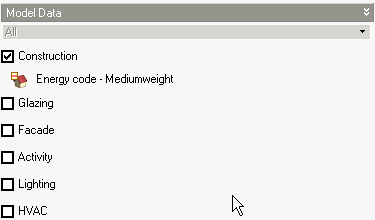
Target Object(s)
On the Target tab you can select the way you want to set data and, where
appropriate, which model objects to load to.
- 1-Selected object(s) - choose this option if you
want to load the same data to one or more building, block, zone or surface.
Check the
boxes next to the target objects to select them as targets.
- 2-Reload templates - reloads template data for the
current building and all its blocks, zones, surfaces and openings. Data
is only loaded if the template selection is non-default. If the template
inherits from the hierarchical level above, data is not loaded. See also Reload Templates.
- 3-Search & replace - allows you to search the
model for objects having particular template setting(s) and replace with data from a template. On the Search For tab check the checkbox relating to the data you would like to search for and on the Replace With tab check the template(s) to be loaded. If a data option is checked on the Replace With tab but not on the Search For tab then all searched objects will have the replace operation carried out. For example if no items are checked on the Search For tab and a heavyweight construction template is selected on the Replace With tab and all objects in the model have been selected then every object in the model will have the heavyweight construction template loaded. So the selections on the Search For tab can be thought of a filters to restrict the template loading.
Selection tools are available from the Info panel to allow you to control the selection
of building objects:
- Select
all selects all objects in the navigator.
- Select
all down to zone level selects all buildings, blocks and zones.
- Select
none clears the selection.
- Selection filter opens the Filter selection dialog
Making global lighting settings
When you load lighting data from template you should consider that DesignBuilder
sets the lighting output from the lights based on:
a) Lighting system efficiency
(W/m2/100 lux) using data from the lighting
template and,
b) Illuminance levels required
in the zone as set on the Activity tab.
If you have many types of activity in the building you can load lighting
data for each zone taking into account the required illuminance level
in the zone by selecting the appropriate zones in the Target tab.