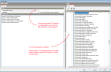
It can sometimes be useful to add extra outputs either as part of an EMS program or to provide extra information on model performance.
The Add Output dialog is accessed by clicking on the Add output link in the Info panel of the Edit Script dialog when editing an EMS script.
Note: Extra outputs added in this way must be viewed in the Results Viewer and are not generally available for view in the main DesignBuilder results screen.
With the Add Output dialog open you can select from a list of outputs that is generated based on the actual model.
When you press the OK button the list of selected outputs is inserted into the script at the cursor position. Or press the Cancel button to not add any outputs to the script.
To add an output listed in the right hand data panel to the list for insertion either a) double-click on the required output in the right-hand list, or b) single-click on the required output and then click on the Select ![]() icon.
icon.
Tip: Any Outputs that have been added but are not actually required can be removed from the list by selecting the text that is not required and pressing the <Delete> key.
Enter a specific object name such as a zone or surface IDF name, or enter "*" to indicate all relevant objects.
Note: EnergyPlus runs faster if you use a single output report request using the "*" option instead of a long list of output report requests that use actual object names.
Select the reporting interval for the selects outputs from the list: