 See the Detailed HVAC Activity Data and Zone Groups Tutorial
See the Detailed HVAC Activity Data and Zone Groups TutorialZone group data can be accessed as follows:
 See the Detailed HVAC Activity Data and Zone Groups Tutorial
See the Detailed HVAC Activity Data and Zone Groups Tutorial
See also Understanding HVAC Zone Groups.
This is the name that you assign to the zone group. The name must be unique and if a duplicate name is entered, the software will automatically append an integer in order to ensure a unique name.
This is a tree control with checkboxes that you can use to define which building zones are to be added to the zone group. Only zones that have not already been assigned to other zone groups or plenums are made available for selection.
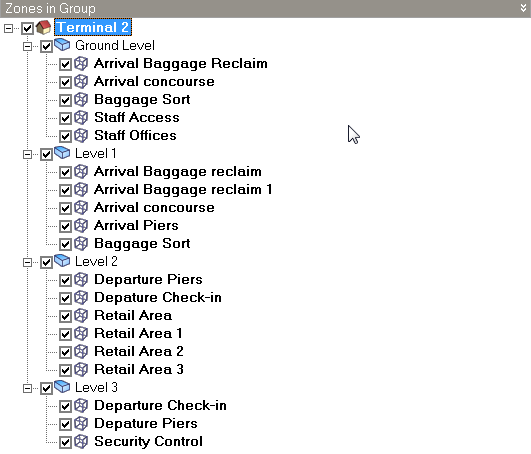
Tip: You can use the checkboxes at building and block levels as a fast way to select/deselect all of the available zones in the building or block.
Heating and cooling sequences are used to specify the order in which items of equipment are simulated by EnergyPlus in order to satisfy a heating or cooling load. Select a value of 1 against the system that should be simulated first. In the example below for a DOAS air system and a FCU, the Direct air ADU has been set up to be calculated before the FCU to ensure that any loads introduced by the fresh air can be met by the FCU.
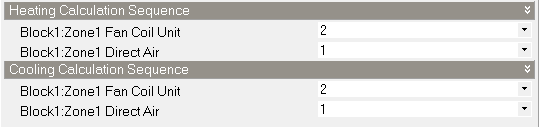
If the calculation sequence had been set up the other way round then the FCU is unlikely to have been able to accurately meet heating and cooling setpoints since it would not be accounting for the load introduced by the ADU.
Note 1: The heating and cooling calculation sequence can only be assigned after equipment has been added to one of the constituent HVAC zones.
Note 2: When a Zone group includes both heating and/or cooling zone equipment with an ADU providing ventilation air, DesignBuilder will by default set up the calculation sequence so that the air system is simulated first and other zone equipment after that. This will generally be the correct setting as mentioned above, it ensures that any air load resulting from the supply of centrally delivered air to the zone can be met by the other zone equipment. However you can change that behaviour manually by selecting zone equipment to simulate first.
When the Show HVAC zone default data on the HVAC zone group dialog Program option is selected you can enter default settings which will be used to initialise any HVAC zones subsequently added to this HVAC zone group. Making changes to these zone defaults values do not affect HVAC zones once they have been created.
Tip: The most important application of HVAC zone group default data is when saving HVAC templates where specific HVAC zone settings are required. Any HVAC zone settings made in the source model are not saved with an HVAC template, but the settings on the HVAC zone group are saved and applied to zones added to the HVAC zone group when the template is subsequently loaded in the destination model.