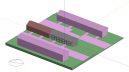
TM59 is a standardised approach to predicting overheating risk for residential building designs (new-build or major refurbishment) using dynamic thermal analysis. The testing of the methodology has focused on flats, as they tend to represent a higher overheating risk than houses. However, the methodology should also be applicable to houses.
This guide summarises the key points in the CIBSE TM59 methodology and provides a commented example of the DesignBuilder TM59 analysis workflow. It is divided into the following sections:
The modelling example starts after the model geometry has been completed (including construction and opening assignment).
Note: this guide does not include all of the details required to build, simulate and assess a model according to TM59 and it’s still necessary to refer to the TM59 Design methodology for the assessment of overheating risk in homes standard itself.
DSY weather data files required for the simulations can be imported using the approach described on the Add new hourly weather data help page.
Tip: You can obtain CIBSE weather files suitable for use in TM59 analyses from the DesignBuilder CIBSE weather file page.
The appropriate site exposure type can be set at site level on the Location tab > Site Details > Exposure to wind.
According to TM59 chapter 3.6, the modelled air speed should be set to 0.1 m/s. To meet this requirement, an appropriate Air velocity schedule can be set at building level on the Activity tab to define air speed in all zones.
To ensure the correct behaviour of pre-defined TM59 activity templates, it is necessary to modify the default model options as described below.
| Setting | Value | Model Options tab | Header | Explanation |
| Gains data | Early | Data | Gains Data | |
| Occupancy method | 3-Number of people | Data | Gains Data | |
| Occupancy latent gains | 2-Fixed fraction | Data | Gains Data |
According to TM59 chapter 5.1: “A maximum sensible heat 75 W/person and a maximum latent heat gain of 55 W/person are assumed in living spaces”. Setting the Occupancy latent gains to 2-Fixed fraction ensures that the simulated occupancy gains will be aligned with the standard, i.e. the 75/55W ratio will be always used. |
| Equipment gain units | 2-Absolute zone power | Data | Gains Data | |
| Lighting gain units | 1-Power density | Data | Gains Data | |
| Natural ventilation | Calculated | Data | Natural Ventilation and Infiltration | |
| Lump similar windows on surface | Unchecked | Advanced | Simplification |
Similar windows on the same surface should not be lumped because some control settings for merged windows may not be identical. |
To reduce the amount of work necessary to set up the occupant and equipment gain profiles, a set of TM59 Activity templates are provided. These can be found in the “Residential spaces” activity folder.
Selecting the right Activity template ensures that the correct TM59 reports are generated for each zone and avoids unnecessary outputs from being generated.
The "TM59 Lighting" Lighting template is also provided to allow appropriate lighting loads to be set, according to TM59 chapter 5.2. This can be selected on the Lighting tab.
Tip: The Load data from template tool can help speed up the Activity and Lighting template assignment process. See screenshot below.
An example of a fully assigned floor could look something like:
Tip: When naming a large number of zones, it can be helpful to use the Double-click to navigate site hierarchy Program option. This allows you to quickly and easily change the name of zones at Block level by clicking and editing the zone name in the Navigator without unnecessarily navigating to the Zone level. This leaves you ready to change the name of the next zone without having to navigate back up to block level
Choosing an appropriate ventilation strategy is an important part of the TM59 assessment process and therefore all the input data should be carefully selected and results should be analysed to assure that the window opening control works as designed.
When using the Calculated Natural Ventilation model option, the input is defined in the following sections of the Model data.
Note 1: TM59 outputs will only be reported for zones without mechanical cooling.
Note 2: Natural ventilation must be activated on the HVAC tab before it is possible to access to the corresponding data for windows and vents on the Openings tab.
The TM59 standards states that:
“Windows in each room should be controlled separately and modelled as open when both the internal dry bulb temperature exceeds 22 °C and the room is occupied”.
To avoid windows opening when zones are not occupied and temperature is below 22° C, pre-defined TM59 Activity templates have Natural ventilation setpoint temperature set to 22° C and use default TM59 occupancy schedule.
Note that the 2-Temperature Control mode provides idealised control in that when the outdoor air conditions are not favourable, openings are closed. i.e. openings are closed when Toutdoor > Tindoor to prevent introduction of warm air into the controlled zone. This may not be compliant with the TM59 standard because this type of an advanced control mechanism is not described in the standard which states simply that windows should be opened when Tindoor > 22° C and the room is occupied.
In summary TM59 requires that windows are open when the room is occupied and:
Tindoor > 22°C
Whereas the default DesignBuilder rule opens windows when:
Toutdoor < Tindoor > 22°C
Because the default DesignBuilder natural ventilation control rules do not comply exactly with the TM59 requirements, a 2-TM59 rules natural ventilation control override option is provided to guarantee that the openings stay open even when the outdoor conditions are not favourable. The TM59 natural ventilation rules override can be applied from the “Edit calculation Options” dialog > “Graphable outputs” > “Comfort and Environmental” > “CIBSE TM59” > “Natural ventilation rules”. See screenshot below.
Note that by default, the override will be applied only to zones using TM59 Activity template (excluding corridors). Note also that the override only applies when using the Calculated natural ventilation model option.
Default TM59 activity temperature set points and schedules are based on the UK NCM data. Heating set point schedules have been modified to use heating setback temperature instead of set point in a period from May to September.
The environmental controls will typically be configured based on the building design.
To reduce the chance of simultaneous heating and window opening, a control mechanism is implemented through the Apply TM59 natural ventilation rules calculation option. See discussion above under HVAC tab.
Important note: The TM59 requirement to open the windows when the internal temperature rises above 22°C can easily lead to simultaneous heating and window opening. This is more likely to occur when:
- Heating setpoint temperature is close to the Ventilation setpoint temperature
- Large openable areas are present in the zone
- Lower “Time steps per hour” is used for simulation
In general, to avoid simultaneous heating and venting, the heating setpoint temperatures should not be greater than 21°C when modelling for TM59 overheating assessments.
Note: Blinds and shading devices should be modelled according to TM59 chapter 3.7.
According to the TM59 standard:
“Internal doors can be included and left open in the model in the daytime, but should be assumed to be closed when the occupants are sleeping.”
To improve the flow of air through the airflow network, it will normally be beneficial to include internal openings such as doors, set to open based on the TM59 rules.
For any other details, guidance or restrictions regarding window and door opening refer to TM59 chapter 3.3.
Heat gains from pipework, heat interface units and heat maintenance tape, need to be manually added to relevant spaces using internal gains Activity model data. More information can be found in TM59 chapter 3.8.
The Approved Document O: Overheating, Section 2: Dynamic thermal modelling assessment is based on TM59, but with some limitations as explained below under Ventilation Rules.
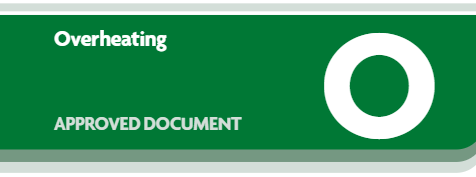
2.5 CIBSE’s TM59 method requires the modeller to make choices. The dynamic thermal modelling method Part-O applies limits to these choices, which are detailed in paragraph 2.6 below. These limits should be applied when following the guidance in CIBSE’s TM59.
2.6 All of the following limits on CIBSE’s TM59, section 3.3, apply.
a. When a room is occupied during the day (8am to 11pm), openings should be modelled to do all of the following.
i. Start to open when the internal temperature exceeds 22°C.
ii. Be fully open when the internal temperature exceeds 26°C.
iii. Start to close when the internal temperature falls below 26°C.
iv. Be fully closed when the internal temperature falls below 22°C.
b. At night (11pm to 8am), openings should be modelled as fully open if both of the following apply. i. The opening is on the first floor or above and not easily accessible.
ii. The internal temperature exceeds 23°C at 11pm.
c. When a ground floor or easily accessible room is unoccupied, both of the following apply. i. In the day, windows, patio doors and balcony doors should be modelled as open, if this can be done securely, following the guidance in paragraph 3.7 below.
ii. At night, windows, patio doors and balcony doors should be modelled as closed.
d. An entrance door should be included, which should be shut all the time.
Custom controls cover points a. and b. above in the Ventilation Rules when the 3-Approved Document O rules TM59 Output option is selected.
The Ventilation setpoint is always modelled as 22°C, regardless of the setting made on the Activity tab.
To apply Approved Document O control, openings must have their Control mode set to 2-Temperature.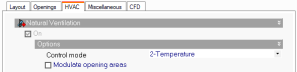
To model simple open / closed operation without modulation, you can set Control mode to 4-Constant. This control can be used to provide purge ventilation. In this case, if internal temperature > 22°C the windows are fully opened. However, please note that this operation mode does not comply with Approved Document O, its purpose is informational only. Other control modes are not valid. 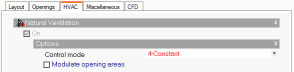
Opening restriction during nighttime can be applied using a custom operation schedule, for example: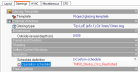
SCHEDULE:COMPACT,
TM59_Studio_Occ_Restricted,
Fraction,
Through: 31 Dec,
For: WinterDesignDay,
Until: 24:00, 0,
For: AllOtherDays,
Until: 08:00, 0,
Until: 23:00, 1,
Until: 24:00, 0;
To obtain correct results it’s necessary to run a full annual analysis (1st Jan – 31st Dec). However, it is also important to run short term simulations, checking hourly / sub-hourly results to ensure that the ventilation / environmental control works as intended.
Bear in mind that the purpose of a TM59 analysis is to assess the risk of overheating and that because of the specific ventilation requirements of TM59, the same model might not generate accurate energy consumption results. To help avoid any such issues, the 1-Standard EnergyPlus controls option can be selected from the Natural ventilation rules calculation option drop list when running simulations where energy consumption is an important output.
Tip: Once you are happy that your model is running well and you are ready to generate TM59 results it is usually best to uncheck the hourly and sub-hourly output interval checkboxes on the Simulation Calculation options dialog to help keep result sets to manageable sizes.
When using Calculated natural ventilation, you should generally use a simulation timestep of at least 6 timesteps per hour. While this will increase the simulation time it does provide more accurate results, especially for window opening control.
Using the Simulation Manager to run your TM59 simulations will enable you to continue working on the model while the simulation is running, and if necessary to run more than one simulation in parallel and compare the results side by side in the Results Viewer.
Note: To continue working in DesignBuilder or to run another simulation, the Simulation Manager dialog must first be closed.
Results for the TM59 analysis can be obtained by selecting CIBSE TM59 output on the Output tab > Graphable Outputs. Other settings (Mechanical ventilation, vulnerable occupants) are discussed below.
Selecting the CIBSE TM59 output option will generate results according to the requirements of TM59 chapter 4.2 as described below.
Drawing from TM52 and CIBSE Guide A, compliance is based on passing both Criteria 1 and 2 as follows.
a) For living rooms, kitchens and bedrooms:
This criterion is reported for occupied, non-cooled zones using the following Activity templates:
- TM59_1/2/3-BedKitchen,
- TM59_1/2/3-BedLiving,
- TM59_1/2/3-BedLivingKitchen,
- TM59_Studio,
- TM59_Single_Bedroom,
- TM59_DoubleBedroom.
b) For bedrooms only:
This criterion is reported for occupied, non-cooled zones using following “Activity” templates:
- TM59_Studio,
- TM59_Single_Bedroom,
- TM59_DoubleBedroom.
Criteria 2 and 3 of CIBSE TM52 may fail to be met, but both (a) and (b) above must both be passed for all relevant rooms. In particular, bedrooms must pass both Criteria 1 and 2.
To obtain results for Criteria 2 and 3 of CIBSE TM52 it is necessary to select TM52 outputs (results for TM52 and TM59 can be selected simultaneously).
By default, in TM59 calculations, the building category (based on CIBSE TM52 definitions) is Cat. II.
DesignBuilder determines whether a building is predominantly mechanically ventilated through the settings on the HVAC tab and will add results according to TM59 chapter 4.3 as described below.
All occupied rooms should not exceed an operative temperature of 26 ˚C for more than 3% of the annual occupied annual hours (CIBSE Guide A (2015a)).
This criterion is only reported for occupied, non-cooled zones using the following Activity templates:
Selecting this output will change the building category for predominantly naturally ventilated buildings according to TM59 chapter 4.2 as described below.
Care homes and accommodation for vulnerable occupants, which are predominantly naturally ventilated should assume Type I occupancy (see CIBSE TM52 (2013) for description).
Selecting this output will produce results according to TM59 chapter 4.5 as described below.
The overheating test for corridors should be based on the number of annual hours for which an operative temperature of 28 °C is exceeded. Whilst there is no mandatory target, if an operative temperature of 28 °C is exceeded for more than 3% of total annual hours, this should be flagged as a significant risk within the report.
This criterion is reported zones using the following Activity templates:
TM59 results must be viewed in the DesignBuilder Results Viewer which can be accessed either from within DesignBuilder or from the Simulation Manager.
The Results Viewer is a separate application which can be used to view EnergyPlus results stored in one or more .eso files. It can be downloaded from the main Downloads > Software area of the DesignBuilder website. When installed, the application allows you to view any results contained within EnergyPlus .eso and .htm results files.
Results from the most recent simulation are stored in the eplusout.eso file in the EnergyPlus folder.
It is possible to use either of the following access routes implemented in the DB interface to open the file:

Other ways to open .eso results files are:
The TM59 results can be accessed directly from the Simulation Manager interface by clicking on the View results in the DesignBuilder Results Viewer toolbar icon.
When you open an eso file in the Results Viewer that includes TM59 results, an extra CIBSE TM59 tab is displayed. Clicking on this tab reveals the summary TM59 results grid as shown below.
Compliance is based on passing both of the following two criteria:
(a) For living rooms, kitchens and bedrooms:
Criterion A is passed if the value is equal or less than 3%.
In the example output above Zone TypicalFlat:LivingRoomXKitchen fails to pass Criterion A because Hours of exceedance are greater than 3%.
(b) For bedrooms only:
Criterion B is passed if the value is equal or less than 32 hours.
In the above example both bedrooms pass Criterion B because the operative temperature is exceeded for less than 32 hours.
All occupied rooms should not exceed an operative temperature of 26 ˚C for more than 3% of the annual occupied annual hours (CIBSE Guide A (2015a)).
The overheating test for corridors should be based on the number of annual hours for which an operative temperature of 28 °C is exceeded. Whilst there is no mandatory target, if an operative temperature of 28 °C is exceeded for more than 3% of total annual hours, this should be flagged as a significant risk within the report.
In the above example both corridor zones pass the criteria with less than 3% exceedance.