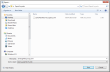
Layouts define which model attributes will be shown for a specified level of model data. Layouts can apply to one or more analysis types.
It is possible to create your own custom layouts to allow you to set up display or edit sessions with exactly the model data that you need for your projects.
A simple example of a layout definition could be one where:
In the above example, the layout, when selected, would allow the Window height and width to be viewed for all openings in the model for any of the 3 main analysis types.
System layouts are pre-defined layouts supplied with the software to cover aspects of building models considered to be of general purpose use for viewing / editing in a data grid.
User layouts are those created by users to allow customised views of the model.
Management of layouts is performed on the Layout management dialog using the buttons under the Manage Layouts header.
The table below shows the actions that may or may not be performed on layout definitions:
|
Action / Layout type |
System |
User |
|
New |
No |
Yes |
|
Copy |
Yes |
Yes |
|
Edit |
No |
Yes |
|
Delete |
No |
Yes |
Clicking New will launch the Layout Editor to allow a new User Layout definition to be created.
Clicking Edit will launch the Layout Editor to allow a User Layout definition to be modified. System layouts cannot be edited.
Clicking Copy will copy a selected System or User Layout . The new Layout is displayed under the appropriate model object type in the Layouts list.
Clicking Delete will prompt for confirmation to delete the selected User Layout. System layouts cannot be deleted.
When a user layout is selected, clicking Export Layout will open a standard file save dialog allowing for a choice of location and file name to be specified for the layout:
This allows you to export layouts for subsequent import on another machine.
Clicking Import Layout will open a standard file open dialog allowing for the selection of one or more user layout files to be imported:
Where there is a clash in layout name with existing layouts a new name is given. For example, if a layout named “Internal Doors” exists and a layout of the same name is imported it will be given the name “Internal Doors (1)”.