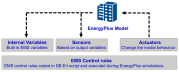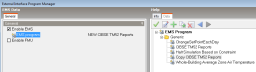The Energy Management System (EMS) is one of the high-level control methods available in EnergyPlus. An EMS script is able to access a wide variety of “sensor” data and use this data to direct various types of control actions. The original concept was to emulate, inside EnergyPlus, the types of controls possible with the digital energy management systems used in real buildings. However there are many other application for the EMS including:
- Obtain more precise control over simulated behaviour for HVAC systems, glazing, lighting etc (e.g. override default EnergyPlus control linkage between economisers and heat recovery).
- Linking one system with another (e.g. link earth tube to HVAC inlet).
- Provide special outputs not provided natively by EnergyPlus (e.g. generate CIBSE TM52 or TM59 outputs).
- Researching new building systems.
The EMS allows the functionality of many of the existing high-level control objects to be overriden. For example the EMS can:
- Turn on and off pumps and fans and adjust their performance characteristics.
- Turn on and off lights and electric equipment,
- Change the set points on zone thermostats,
- Dispatch on-site generation.
- Change the set points on system nodes.
- Turn on and off supply-side heating, cooling, and heat rejection equipment such as boilers, chillers, cooling towers.
- Turn on and off on-site generation equipment.
The EMS uses the concept of sensors to obtain information from elsewhere in the model for use in control calculations. Actuators are the mechanism for influencing changes on the model and code is written to tell the Erl processor how to apply the control laws.
Sensor objects are used to declare Erl variables which are linked to EnergyPlus output variables or meters. Actuators map Erl variables to control actuators elsewhere in EnergyPlus. The EMS then initiates control actions by changing the value of this variable inside an Erl program.
The way it works is probably best understood by studying working EMS scripts such as those provided by DesignBuilder alongside this documentation and that in the EnergyPlus EMS application guide.
Note: EMS is an advanced feature of EnergyPlus and is not for beginners. To use it you will need to be comfortable writing your own custom code and have a thorough understanding of how you want your models to behave. If you are intimidated by the idea of writing programs to adjust the fine details of how an EnergyPlus model runs then EMS is probably not for you. However, if you relish the idea of being able to write code to override default behaviour, you will find that EMS can help you model many features to your exact specification, significantly extending EnergyPlus' normal range of capabilities.